Extended Events is a great way to capture information about what is happening on your server. You can capture information about deadlocks, failed logins, wait stats and many more important performance data points.
One of the nice features of the Extended Event interface in SQL Server Management Studio is the searching feature that can be used when setting up a session. In SQL Server 2017 there are over 1,500 events that can be utilized. Searching through all those events can make it a challenge to find the event you are looking for.
Luckily Microsoft has given us some help. If you look at the image below, you can see under the “Event Library” box the two letters “de”. As expected, this returns any event name that has “de” in the name somewhere. It could be at the beginning, middle or the end of the event name.
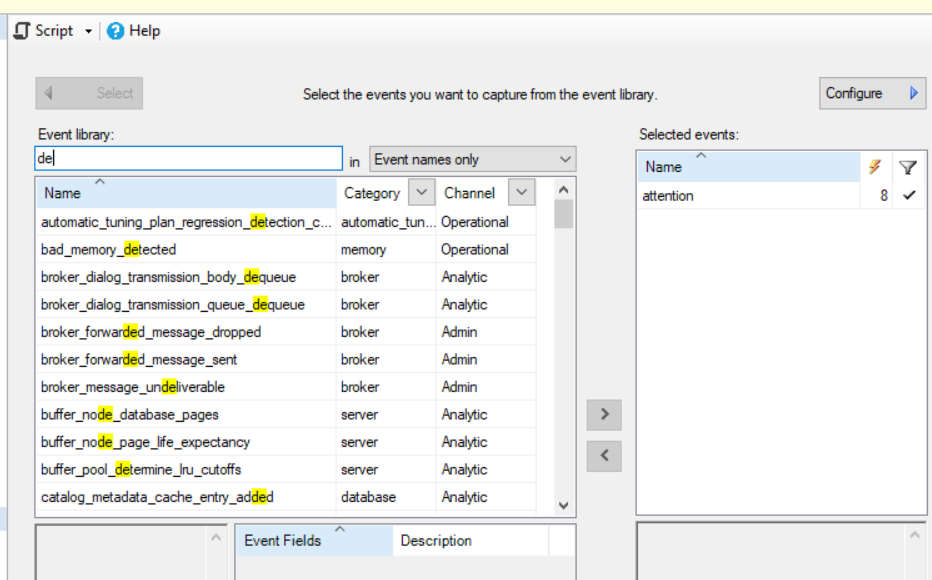
The events returned will be based on two additional things category and channel. Both of these options help to limit the number of events you will see in your results.
Category is simple groups of events. For example, in the database category you will find many events related to databases. These include the following:
-
-
-
- Database Starting
- Database attached
- Database created
- Many..many more
-
-
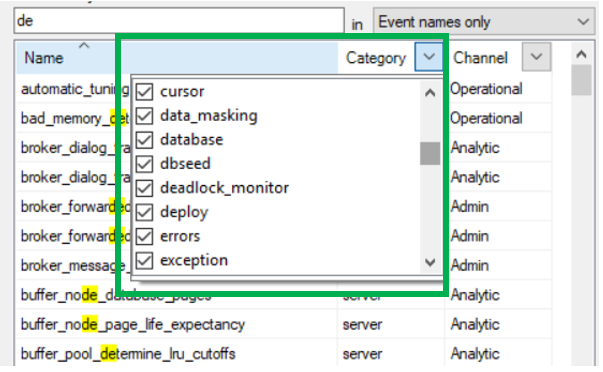
The Channel is also a grouping of events, but this grouping is more on who and or why the events might be used. Below is a sampling of what you will find in the Analytic channel.
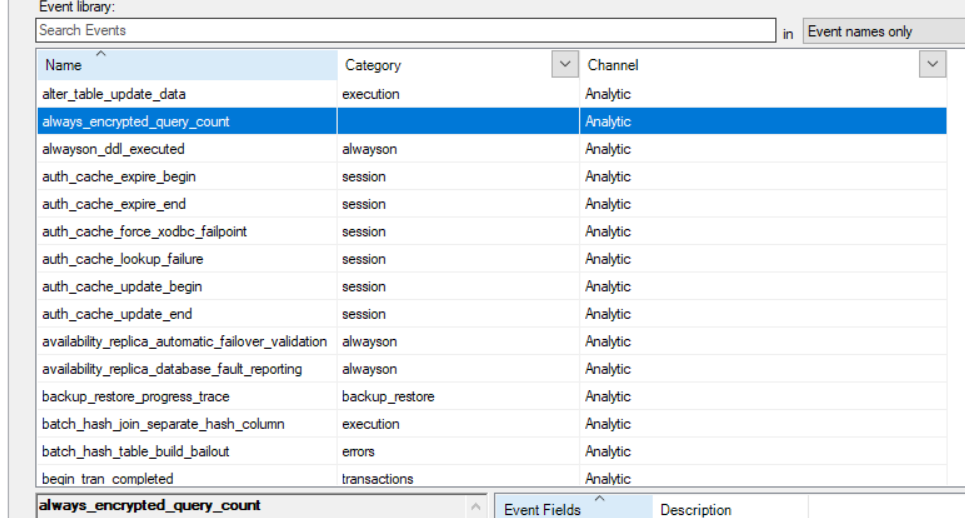
I have never really changed either one of these and I have been able to find every event I needed.
Now, what does it mean when I enter a value, for example “deadlock” into the Event Library search box and I get this:
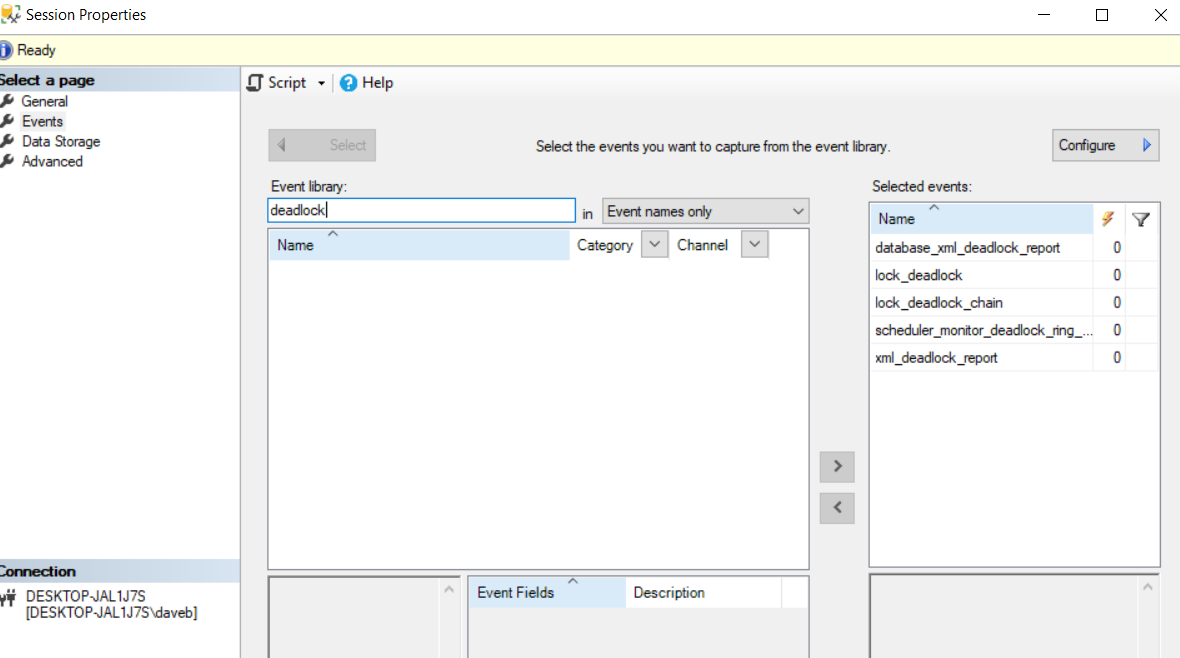
Notice that no events are showing up. Well there are a few reasons why this is happening. First thing to check is the Category and Channel to see if you are limiting the results.
Another reason is that all the events that contain that string are already in use. If you look at the above screenshot, you will see that there are five events related to deadlocks and the are all in the “Selected Events” pane.
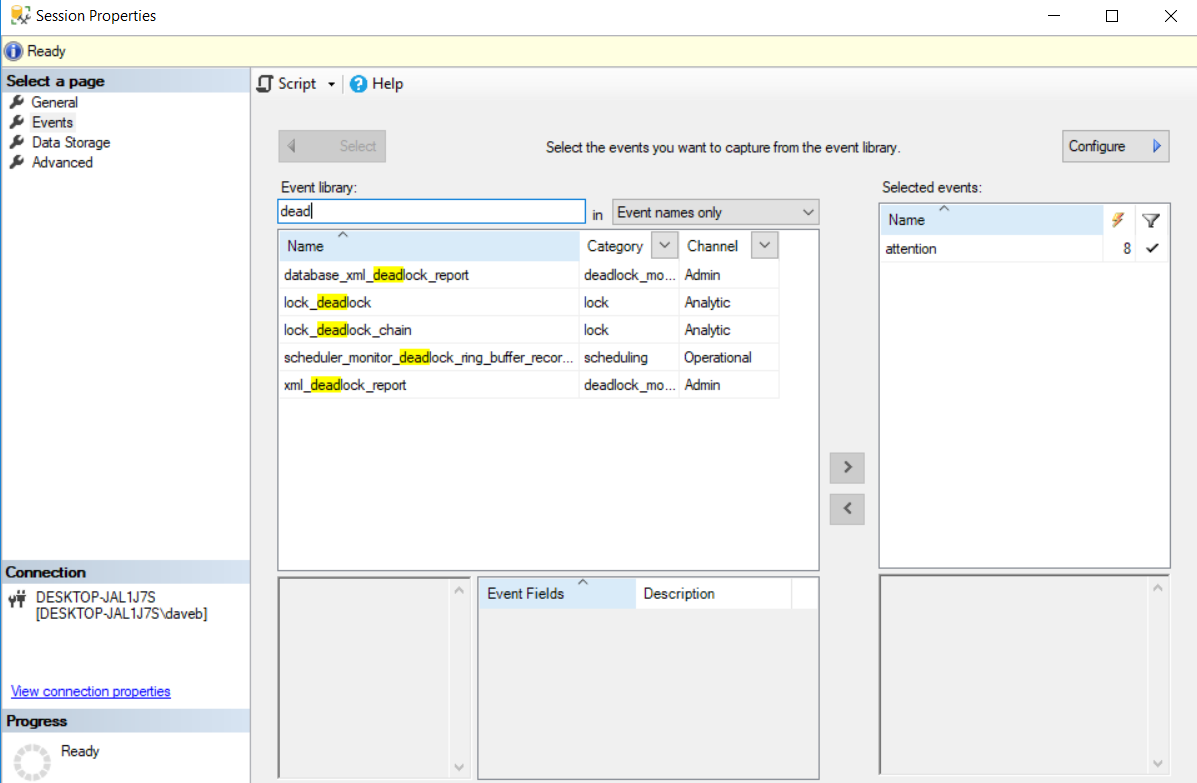
Now you can see that all 5 events are now showing up to select from. This is a very short blog, but hopefully you learned something.
Thanks for stopping by my blog!!!