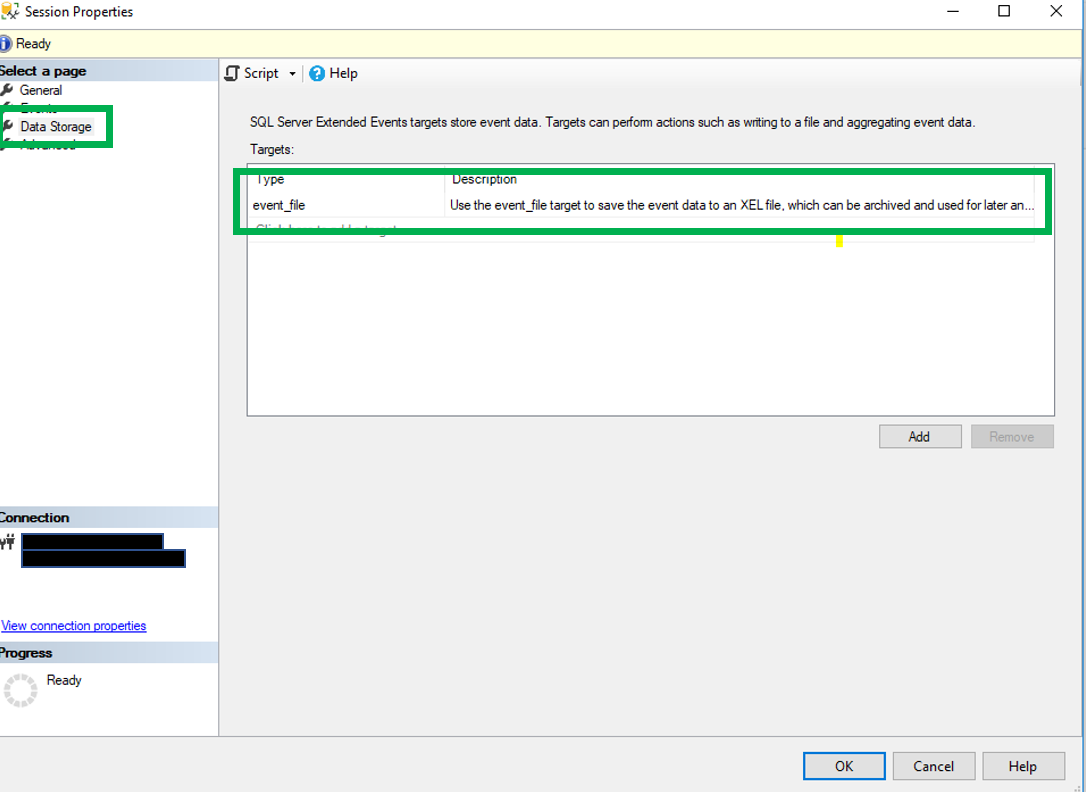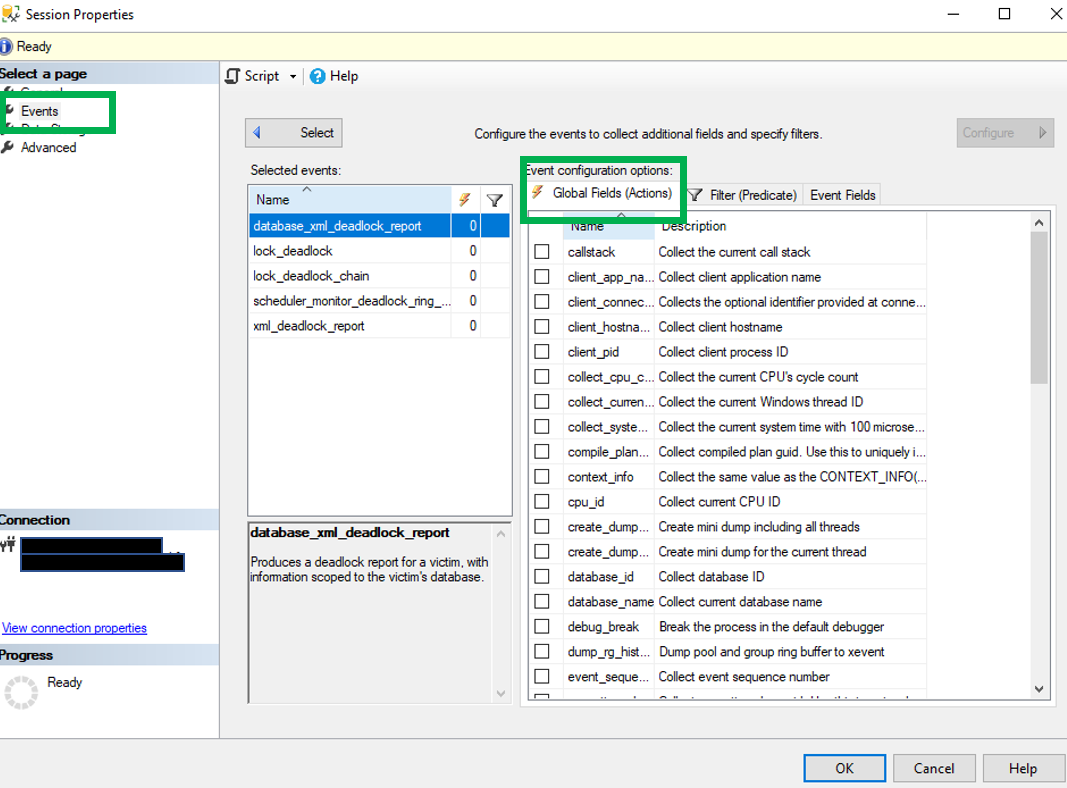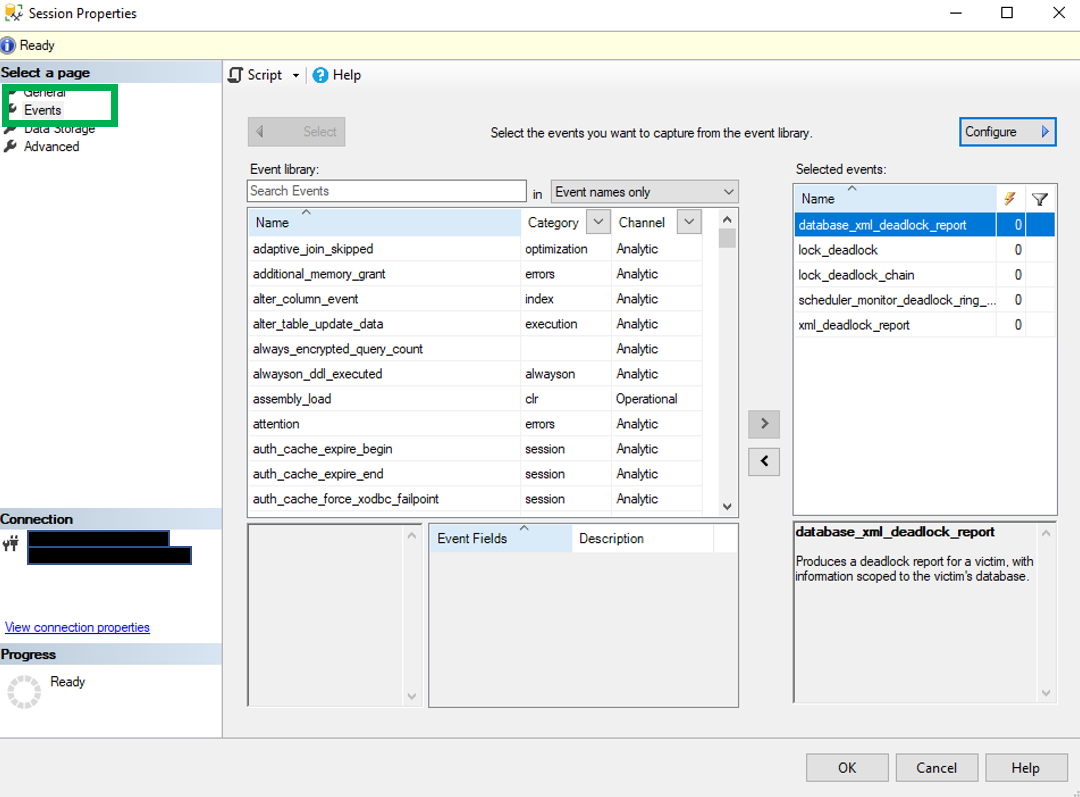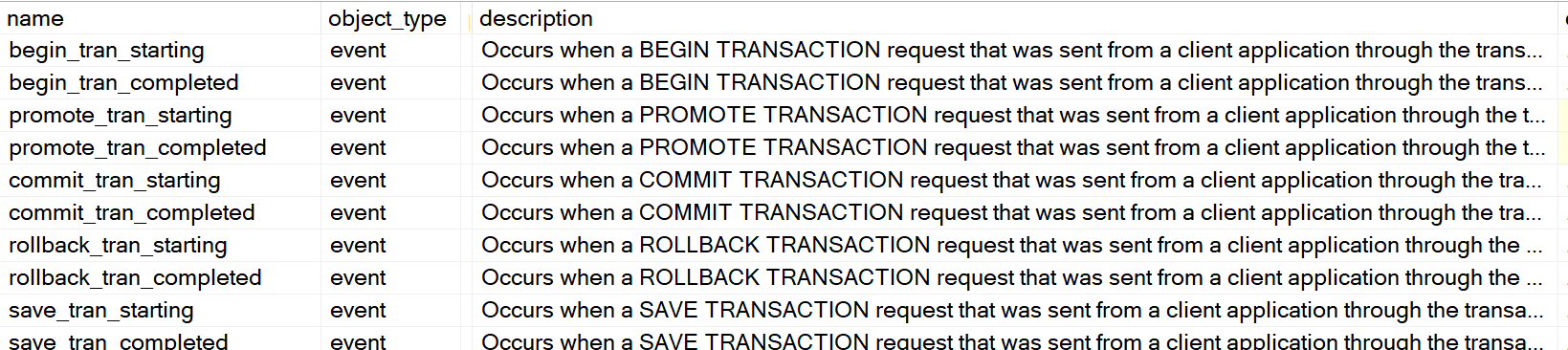A few days ago, I did a post on DTUs of an Azure SQL Database. In the post, I mentioned a report that you can use to see how many DTUs your subscription has used. This is an important number to know and measure over time so you don’t get slapped with an unexpectedly high bill or have performance issues because you have exceeded your DTU limit.
Azure has quiet a bit of reporting that can me used to get the current state of your Azure subscription. Although many of the metrics are targeted more for subscription rather than database performance counters, there are few DB related such as Deadlocks. Below is a small list of the items that can be viewed, of course there are more than included in the list:
-
-
- Azure SQL Database
- Data space allocated
- Data space used
- Deadlocks
- In-Memory OTLP usage
- DTU used
- What is a DTU? Stands for Database Transaction Unit. Here is a nice article by Andy Mallon the does a nice job explaining what it is. Click Here
- Storage Accounts
- Used Capacity
- Egress
- Ingress
- Availability
- Azure SQL Database
-
How do I Get to the reporting tool?
Getting to the reporting tool is just a matter completing a few clicks. Of course with most products there are several ways to get to a specific place.
On the left side of the Azure Portal, click “All Resources”. You could also click on Resource Groups if you like.
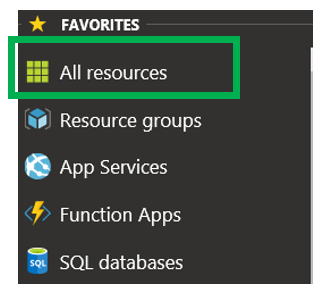
Just a little side note on how to add a resource. As expected there are many resources in the Azure world. Here are just a few: Azure SQL Database, Azure VM, Storage accounts, resource groups, Cosmos DB as well as many other items. Not all resources are from Microsoft. There are a number of resources that are made available in Azure. After you click the “Add” button, you will be taken to a page that looks something similar to what is below.

Above is a screenshot of some of the available resources. The list on the left is just the list of resource categories. On the right are some of the resources in the chosen category. You can either pick a category or click the “See All” link towards the top.
Once you click the “All Resources” link you will be taken to something that looks like this.

The above image lists a number of important items. Obviously the resource name is included and the Resource Group that resource is part of. You can also see the resource type and the Location. The location is really important, especially when it comes to cost. Since this blog post is about Metrics reporting, it is important to note that not all the resource types have this type of reporting. Above you will see that I have three resources, a storage account, a SQL Sever and an Azure SQL database. Of these three, the SQL Server is the only one that doesn’t have this metrics reporting functionality.
Once you click the resource you would like to get the reports for, you will be taken to a page similar to this.
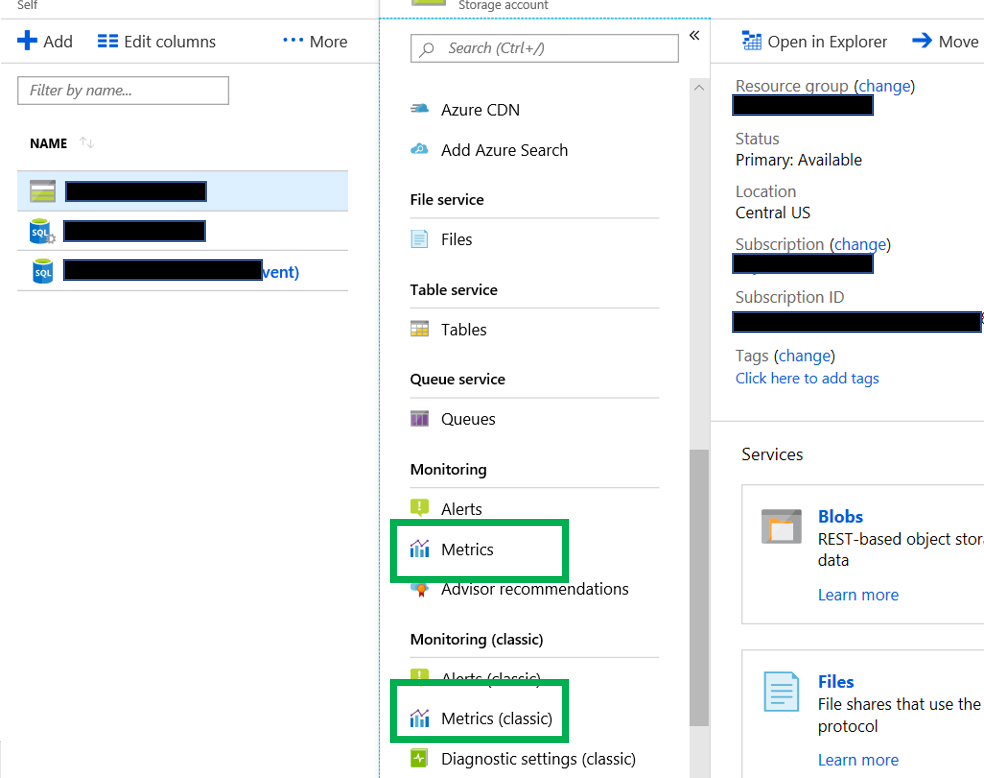
By chosing a resource on the left, the panel on the right will update with the information for that resource. In the above situation, I chose the storage account. Notice two green boxes, both of these will take you to a reporting tool. You want to click the one on the top. The bottom one, Metrics(Classic) is going to be retired on June 30, 2019. This is according to Microsoft.
Creating the Chart
Now you simple click on the Metrics link and you will be taken to a page that looks similar to what is below.
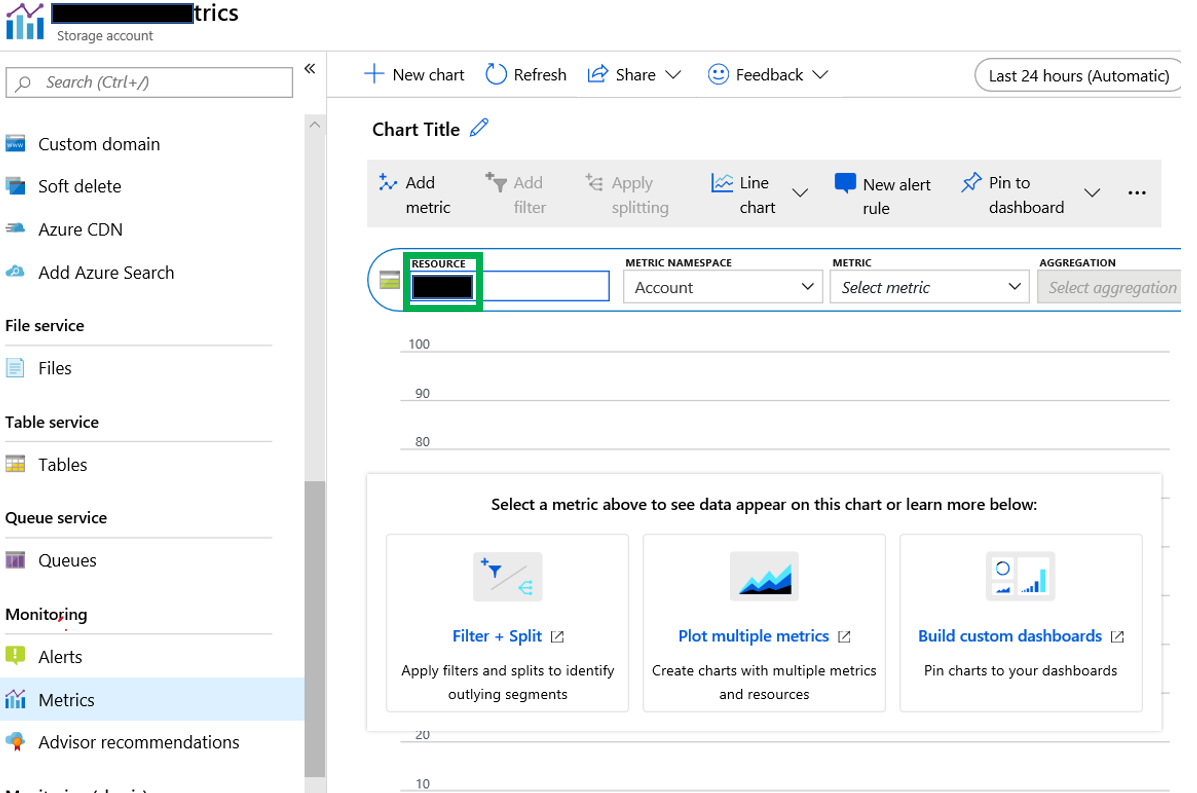
Now confirm that you are on the proper resource by viewing the resource identified in the box highlighted in the green box. If you are not on the proper resource, simply click the resource that is there and you will have the option to change to the proper resource.
Staying in the same box as the resource, you will see a few other items.
 Metric Namespace: This is the group of metrics that you are looking for. The items in the drop down box changes depending on the type of resource selected. Since I am working with a storage account, you see the account option. If you don’t see this for some reason, click the “Add Metric” link that can be found just under the Chart Tile.
Metric Namespace: This is the group of metrics that you are looking for. The items in the drop down box changes depending on the type of resource selected. Since I am working with a storage account, you see the account option. If you don’t see this for some reason, click the “Add Metric” link that can be found just under the Chart Tile.
Metric: This is the counter that we are looking to review.
Aggregation: This is what it says it is. There are usually three options, Avg, Min and Max. However, some only have Avg as the only choice.
Once you have chosen all the desired options, you will see this.
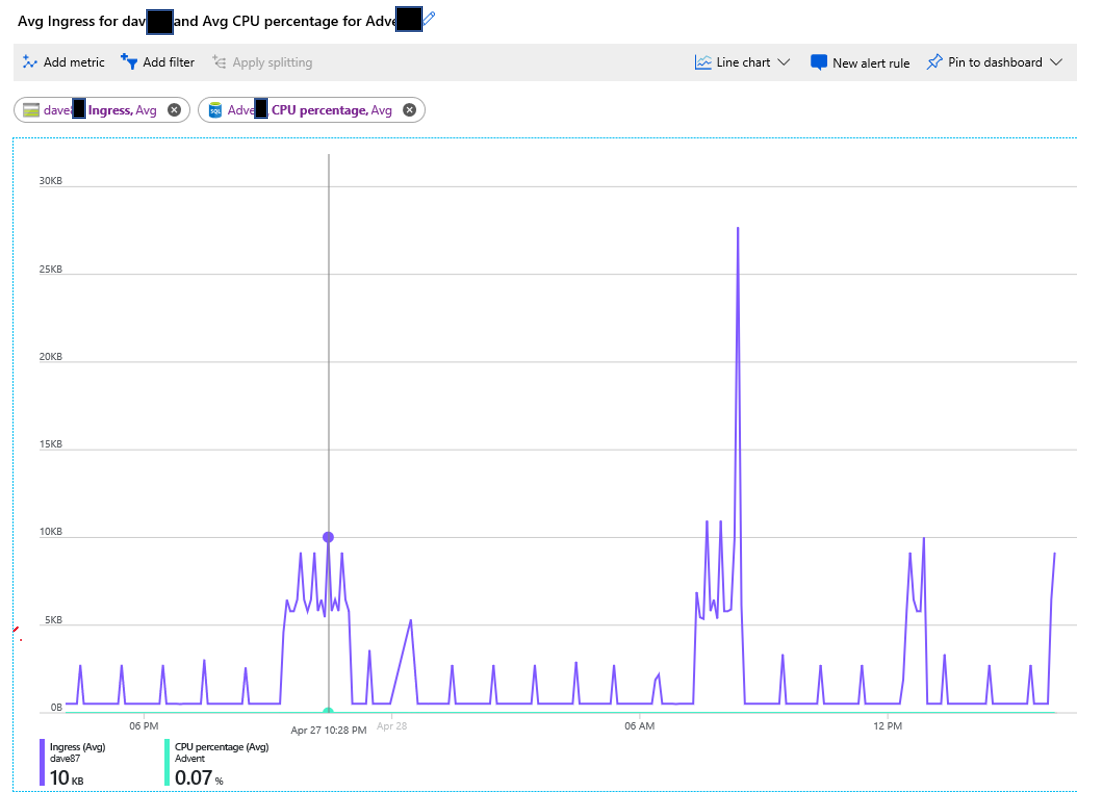
As you can see, this chart contains more than one metric. This is easy to add, just click the “Add Metric” link in the upper left hand corner. When you do, you will be given the same options as before. The additional metrics do not have to be from the same resource, as you can see. The metric on the left is from the storage account, while the one on the right is from the Azure SQL Database.
 Although this example is a line chart, you can change the chart type easily. Just click the arrow to the right of where it says “Line chart” in the upper right corner.
Although this example is a line chart, you can change the chart type easily. Just click the arrow to the right of where it says “Line chart” in the upper right corner.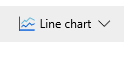 Just like in Excel, there are a number of options for chart types, just not as many options. Only 5 options here. Just like in any other reporting tool, not all charts work well with all data sets.
Just like in Excel, there are a number of options for chart types, just not as many options. Only 5 options here. Just like in any other reporting tool, not all charts work well with all data sets.
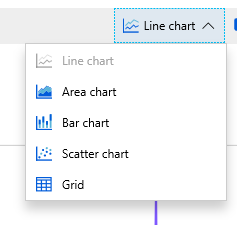
Also in the upper right corner you can change to time range of the chart.
![]() If you click the time, the options window for the chart will open up. As you can see there are a number of options, including the time range, the Time granularity(time interval) and the time(GMT or local time).
If you click the time, the options window for the chart will open up. As you can see there are a number of options, including the time range, the Time granularity(time interval) and the time(GMT or local time).
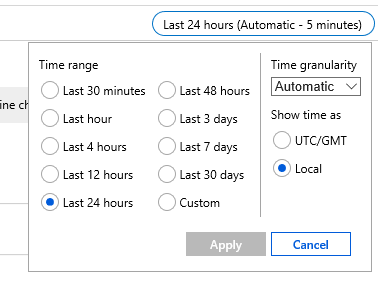
The options for Time granularity are in intervals that would be expected. The options are listed below.
-
-
- 1 minute
- 5 minute
- 15 minutes
- 30 minutes
- 1 hour
- 6 hours
- 12 hours
- 1 day
- 1 week
- 1 month
-
You also have another option, Automatic. The interval for automatic is dependent on the Time Range chosen. Below are the time ranges with the automatic interval.
-
-
- Last 30 min – 1 minute
- Last hour – 1 minute
- Last 4 hours – 1 minute
- Last 12 hours – 5 minutes
- Last 24 hours – 5 minutes
- Last 48 hours – 15 minutes
- Last 3 days – 15 minutes
- Last 7 days – 15 minutes
- Last 30 days – 30 minutes
-
Another area that could be very helpful is in the lower left corner. There will be one number for each metric that has been added to the chart.
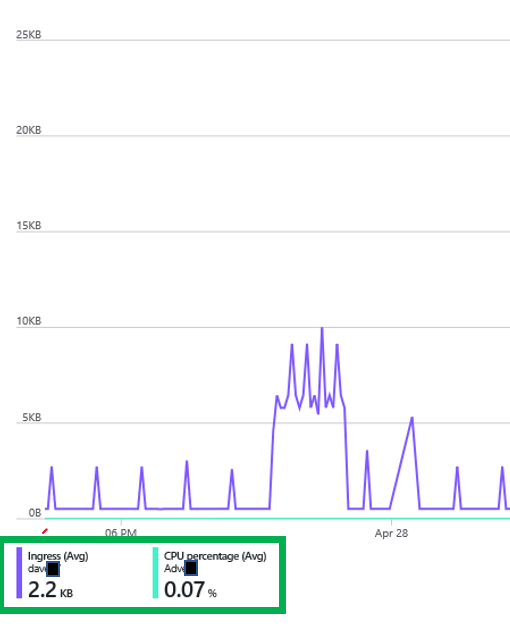
In the green box above there are a number of data points. It contains the resource name of the color of the line in the chart. It also contains the name of the metric, aggregation used as well at the value. In this case the number represents the aggregation listed for the data range of the chart. If you float your cursor over the chart and vertical line like below will appear. When you do this, you can move it to any time on the chart and the numbers in the lower left corner will no longer represent an aggregate, but the numbers of the point in time on the chart.
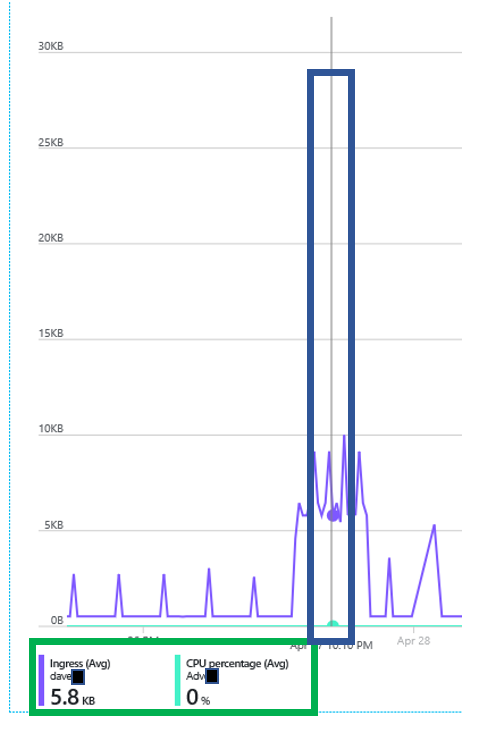
Now that I have created my chart, but the numbers on the Y axis don’t meet my needs. This can easily be changed. In the upper right hand corner you will see three dots. If you click it a menu opens up and you can the click “Chart settings”.
 Once you click the menu item, the settings window opens. Here you can change only Y value. Remember the X values are determined by the date range mentioned earlier.
Once you click the menu item, the settings window opens. Here you can change only Y value. Remember the X values are determined by the date range mentioned earlier.
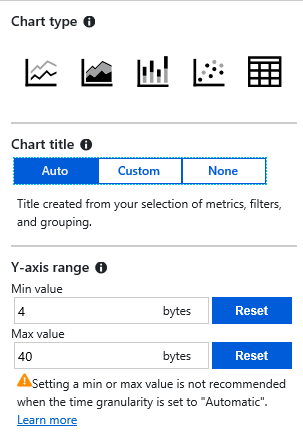
In addition to the Y value, you can also change the Chart Title and chart type. Notice that the unit of measure is bytes, but many of the metrics are in MB. If you change to a time granularity to something other than automatic, the warning goes away.
Notice the warning:
“Setting a min or max value is not recommended when the time granularity is set to Automatic”
Pin to Dashboard
Once you are in the Azure portal, you can have one or more dashboards. Once you have your chart looking they way you want it to look, you can then pin it to your dashboard. Once you do that it, will now appear as below. In this case I have two charts pinned.
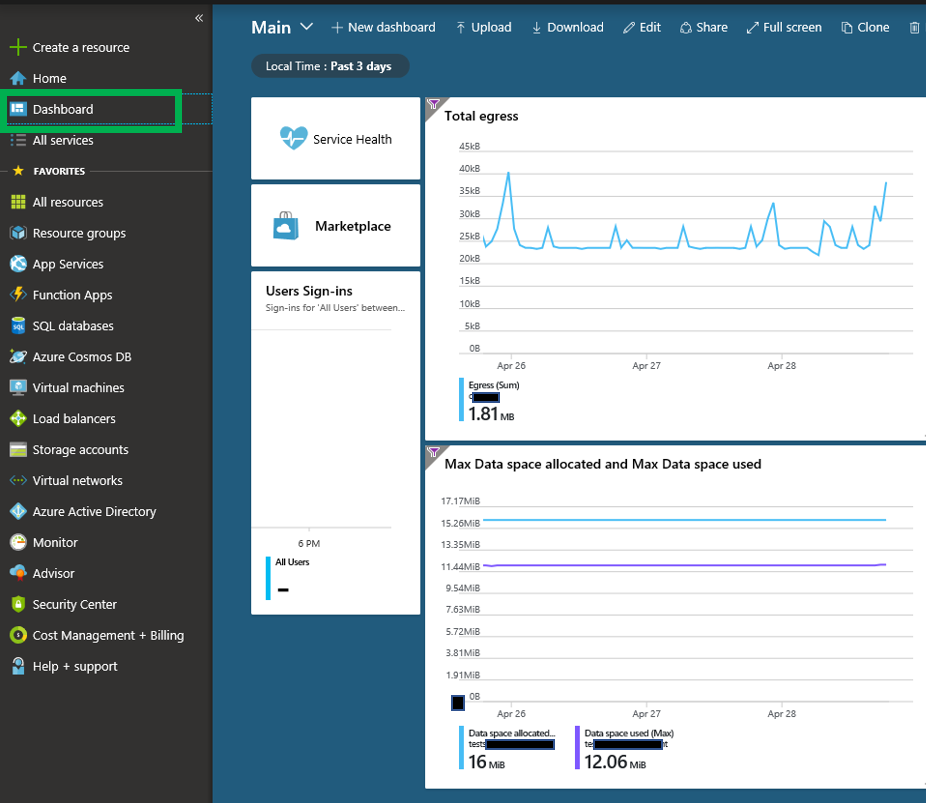
To pin your chart to the current dashboard, click the “Pin to dashboard” button in the upper right corner.
![]()
When you do, you will have an option to pin to current dashboard. However, when it is pinned, your dashboard may not look as you like it. If this is the case, you can click the “Edit” option on the dashboard.

Once in edit mode, you can move the charts as you see fit.
One nice feature of pinned charts is that the vertical line that appears when you float your cursor over the chart still works. There is one additional feature that is very nice if you have more than one chart.
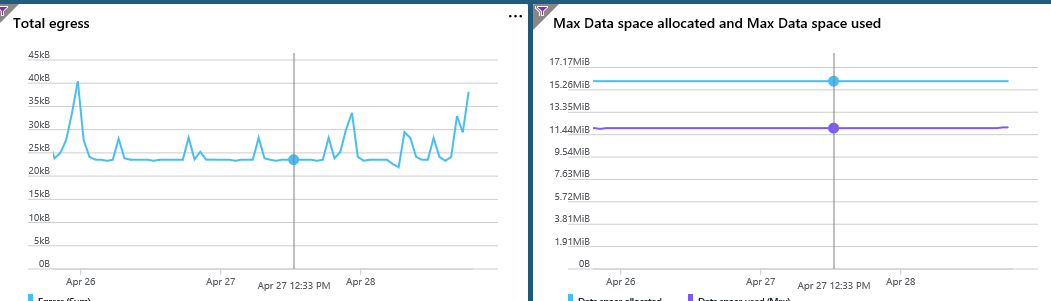
When you have more than one chart, the line appears on all charts that are pinned to your dashboard.
Hopefully this will help you with creating charts in the Azure portal. Thanks for stopping by my blog and I hope you learned something.
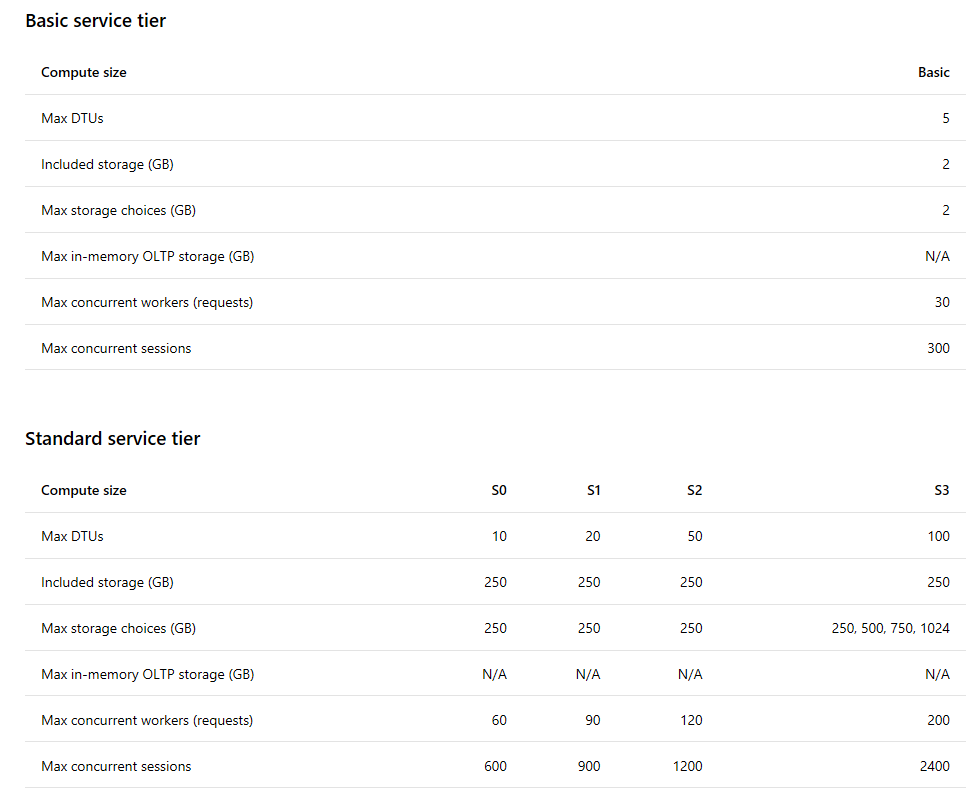
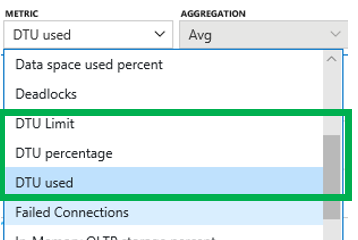
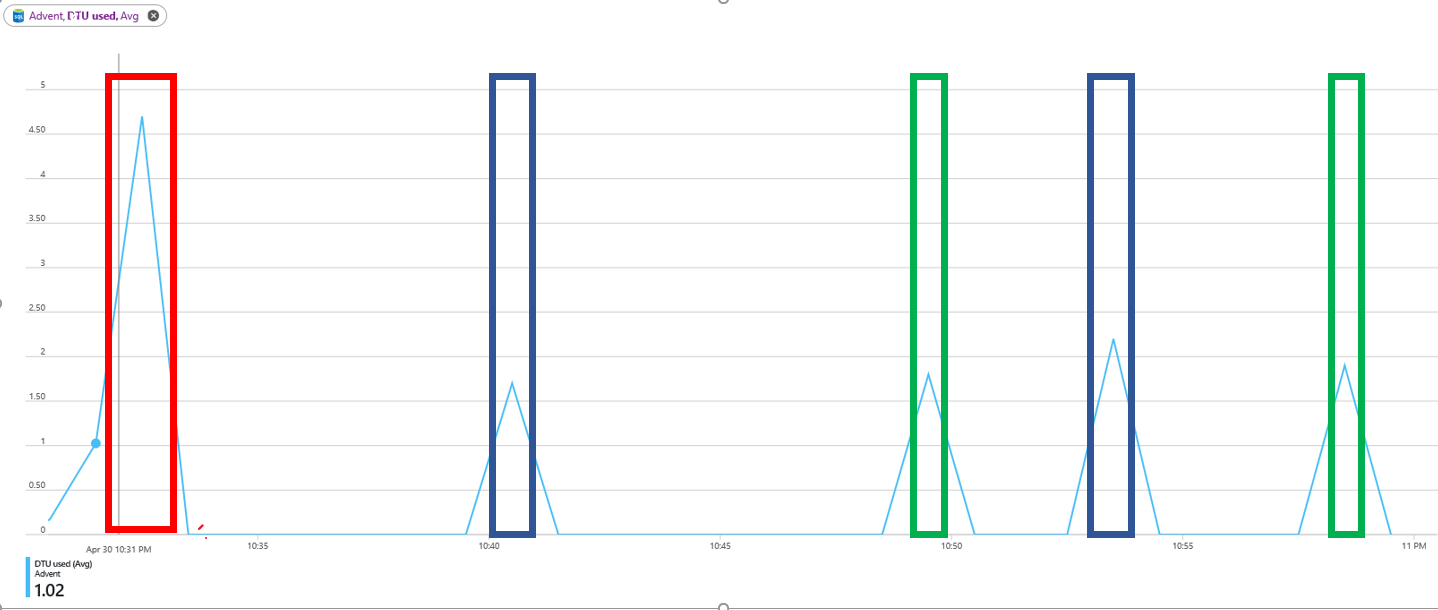
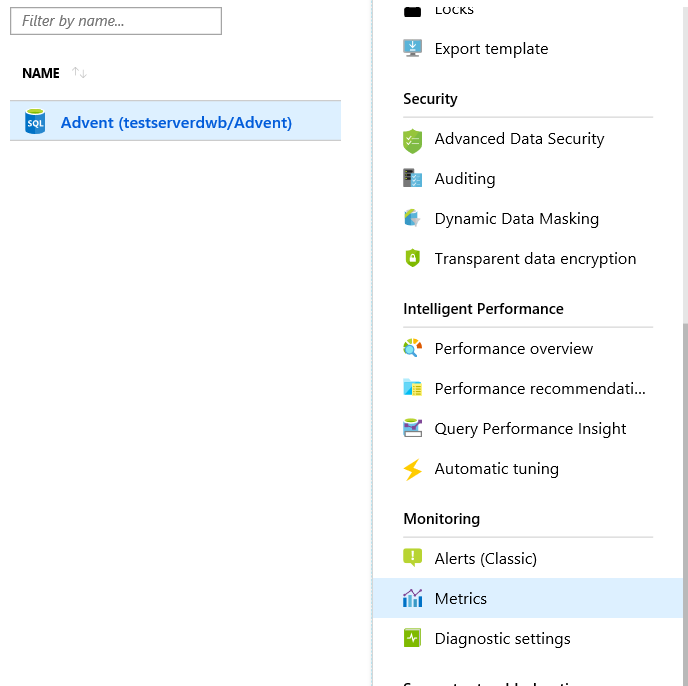
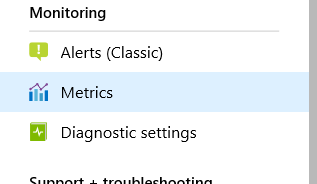

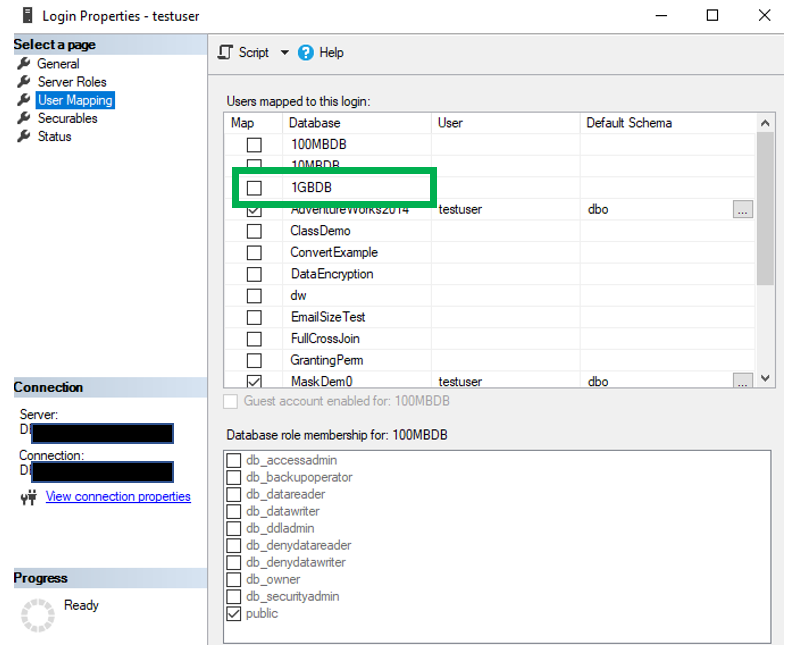
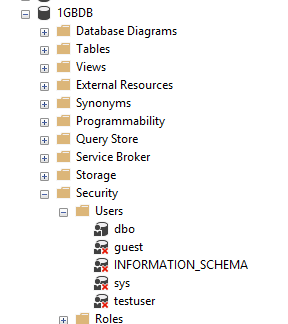
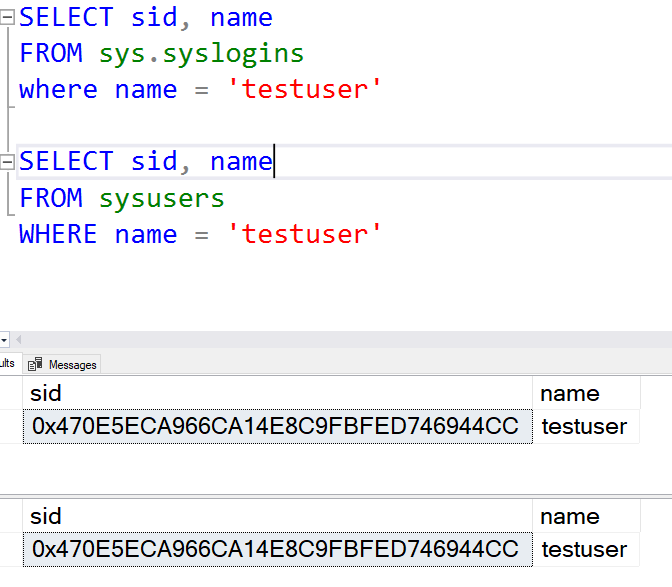 As you can see, the SIDs for both the user account and the login are the same. So that rules out an orphaned account.
As you can see, the SIDs for both the user account and the login are the same. So that rules out an orphaned account.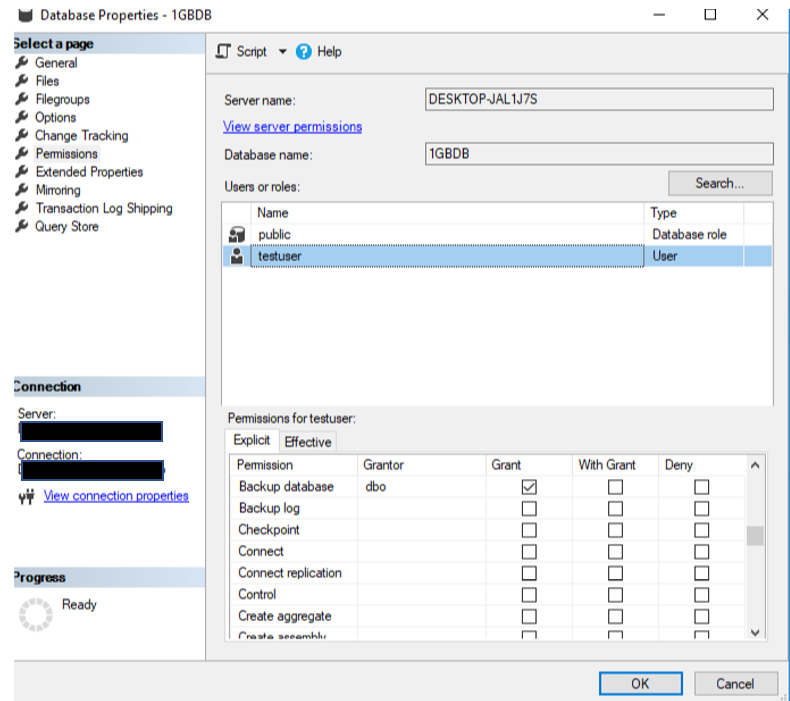
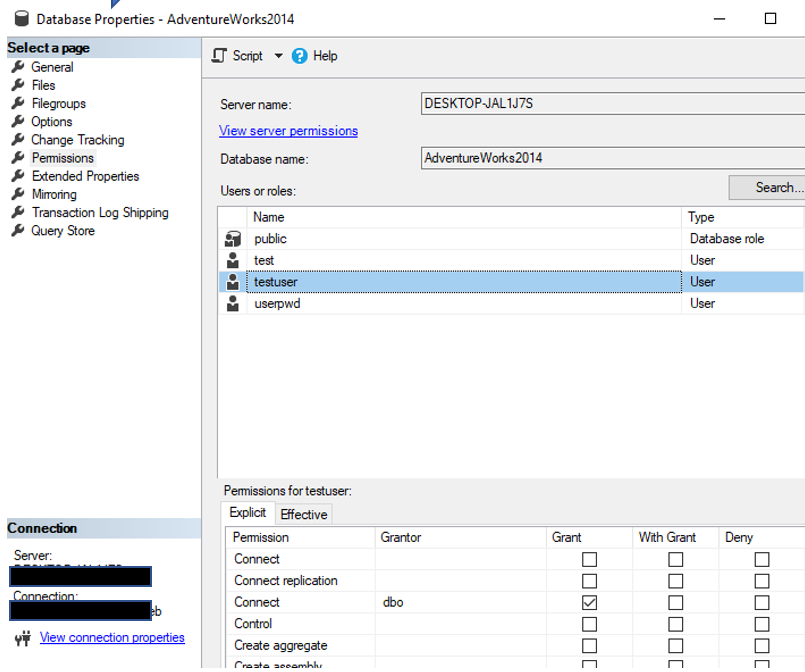
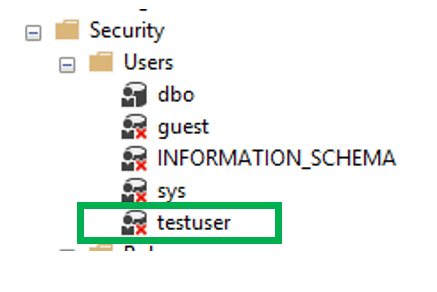 Once you grant the Connect permissions for the user account, the red “x” goes away and all should be good. Unless of course there are other issues.
Once you grant the Connect permissions for the user account, the red “x” goes away and all should be good. Unless of course there are other issues.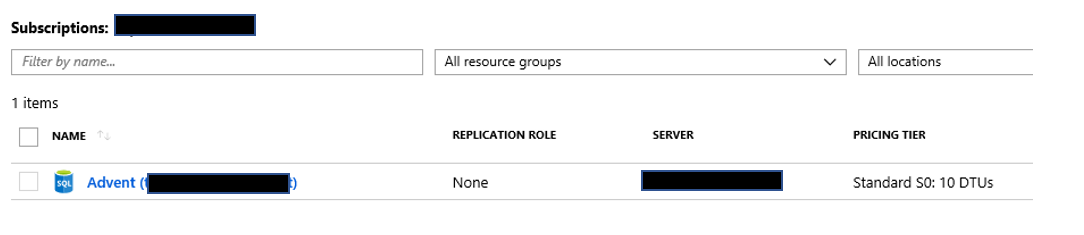 When you do, you will be taken to the administration page for the database. On the left side you will see the “Query editor” link. You will also notice that this is a feature that is still considered to be in preview.
When you do, you will be taken to the administration page for the database. On the left side you will see the “Query editor” link. You will also notice that this is a feature that is still considered to be in preview.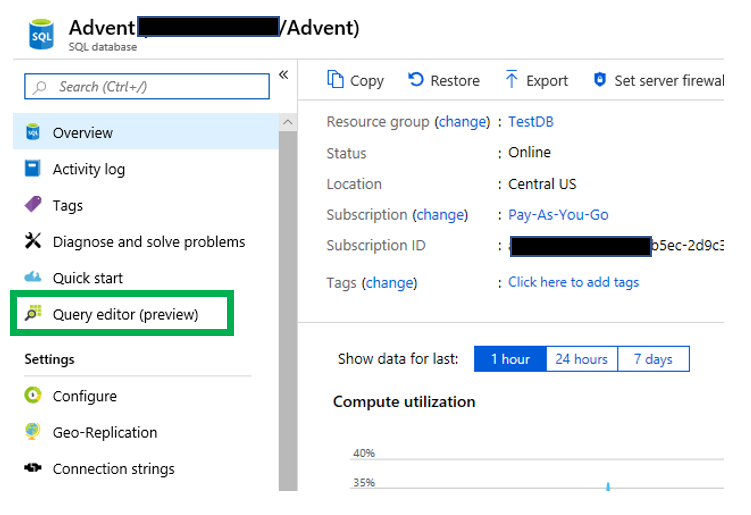 When I did a Google search on the Query editor in the Azure portal, I found posts from as far back as 2017. Despite that, I still wanted to complete a blog post on it. Once you click it, you will be taken to a login page similar to below.
When I did a Google search on the Query editor in the Azure portal, I found posts from as far back as 2017. Despite that, I still wanted to complete a blog post on it. Once you click it, you will be taken to a login page similar to below.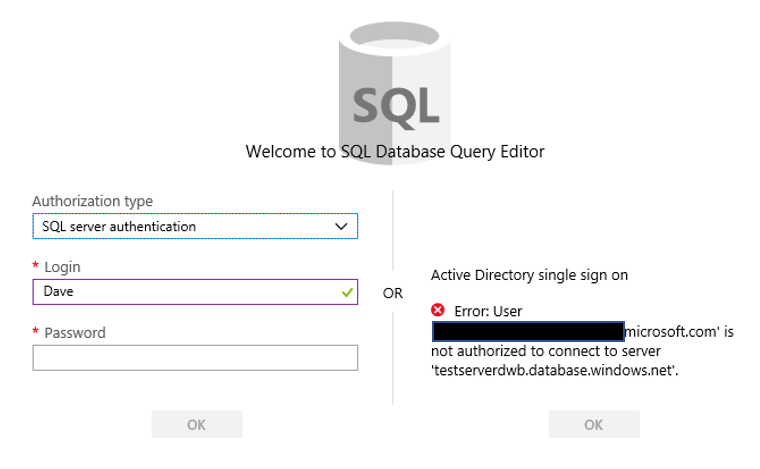 Notice on the right side there is the ability to utilize the Active Directory single sign on functionality, which I do not have. On the left you will enter the appropriate credentials to login to the database.
Notice on the right side there is the ability to utilize the Active Directory single sign on functionality, which I do not have. On the left you will enter the appropriate credentials to login to the database.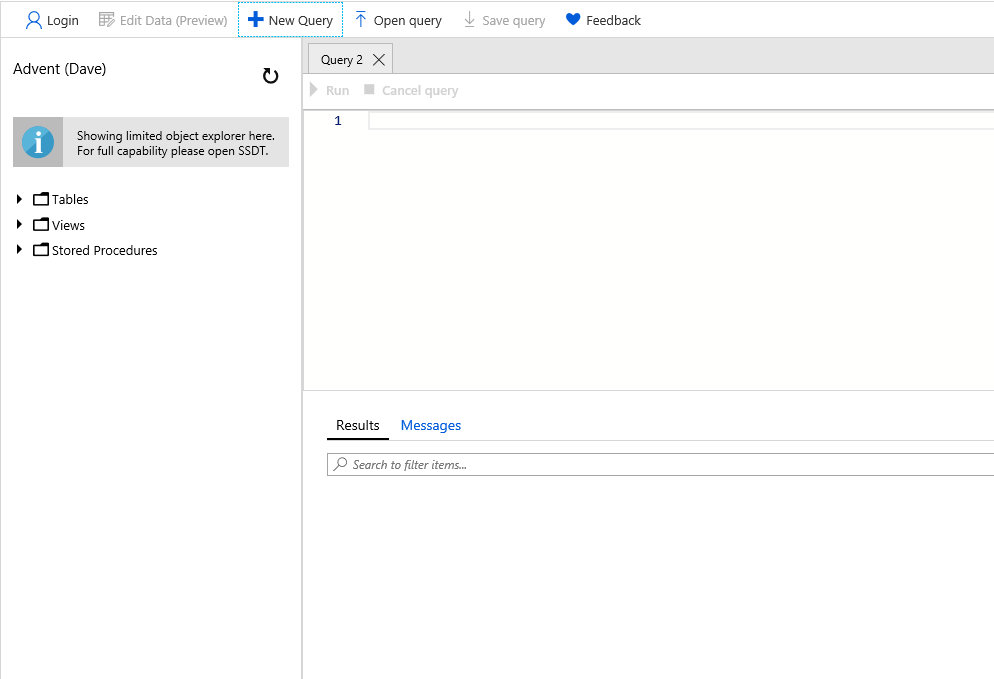
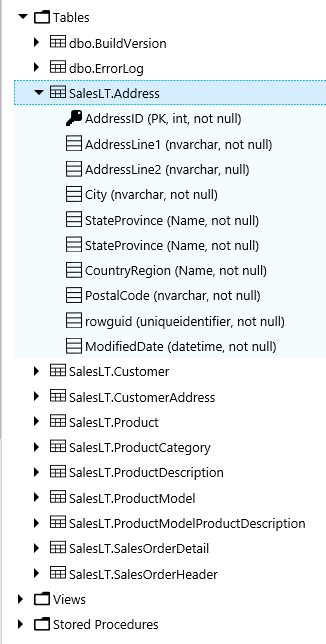
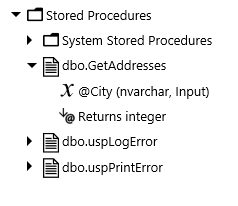
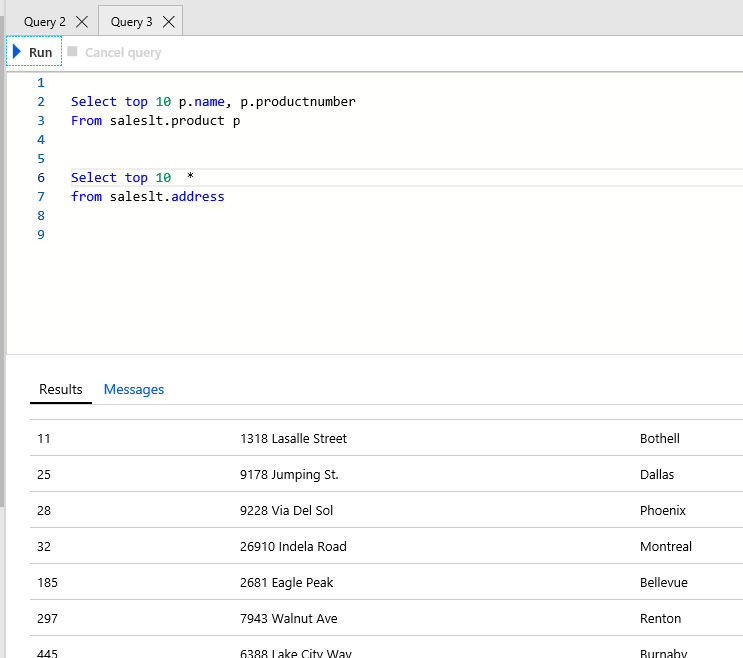
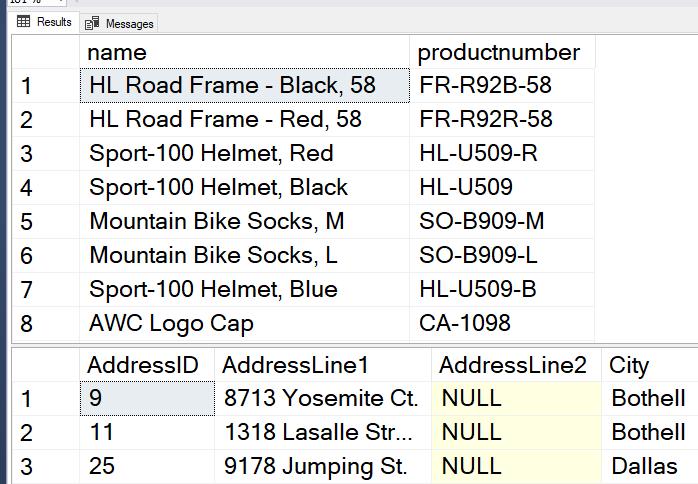
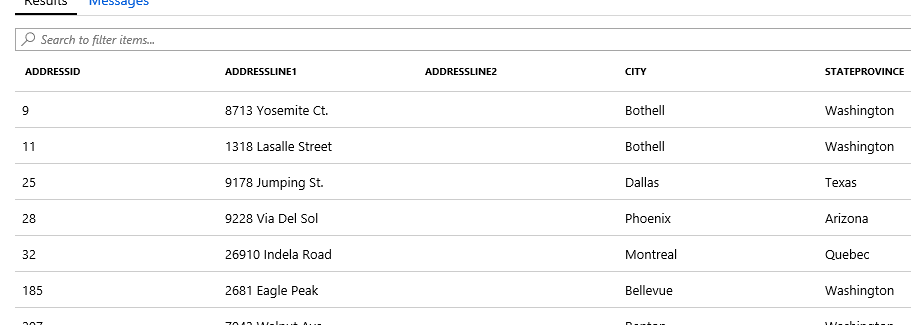
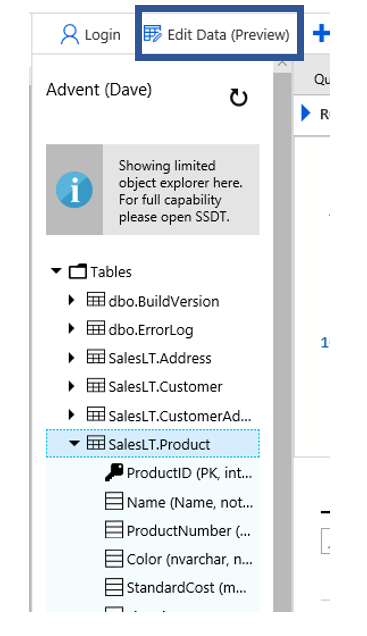
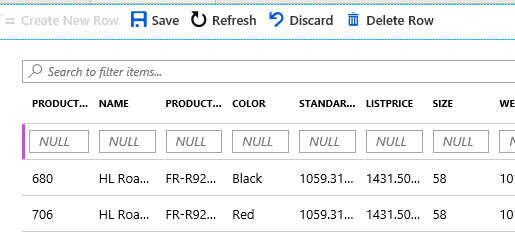 One option that is important to me is the ability to change the font size. I have NOT found out how to do this in Azure Query editor.
One option that is important to me is the ability to change the font size. I have NOT found out how to do this in Azure Query editor.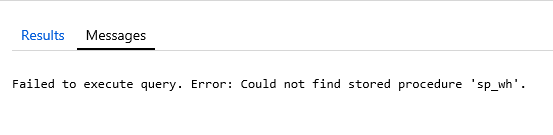 Once you have your query as you like, all you have to do it click the Run button
Once you have your query as you like, all you have to do it click the Run button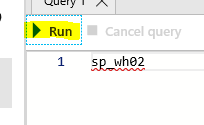
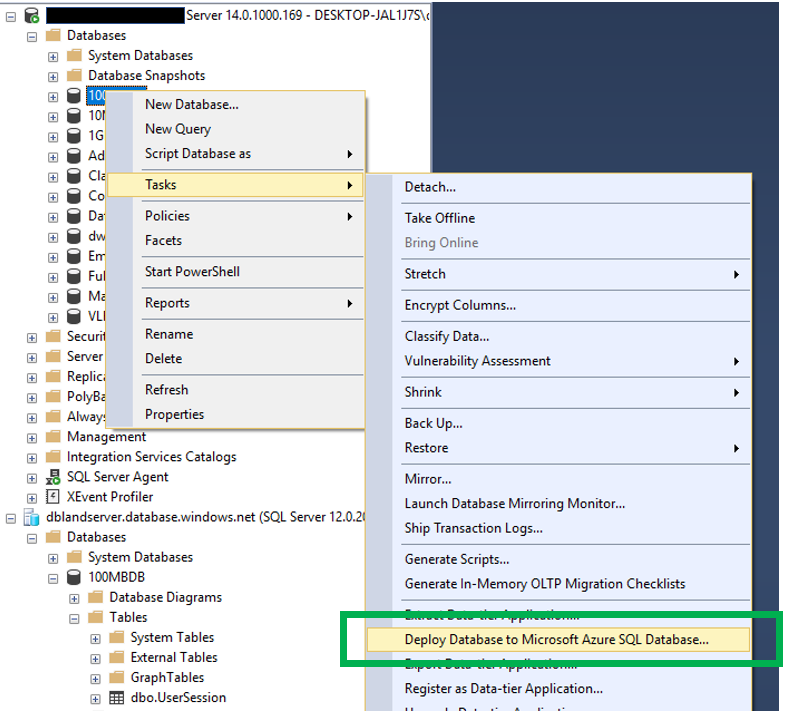
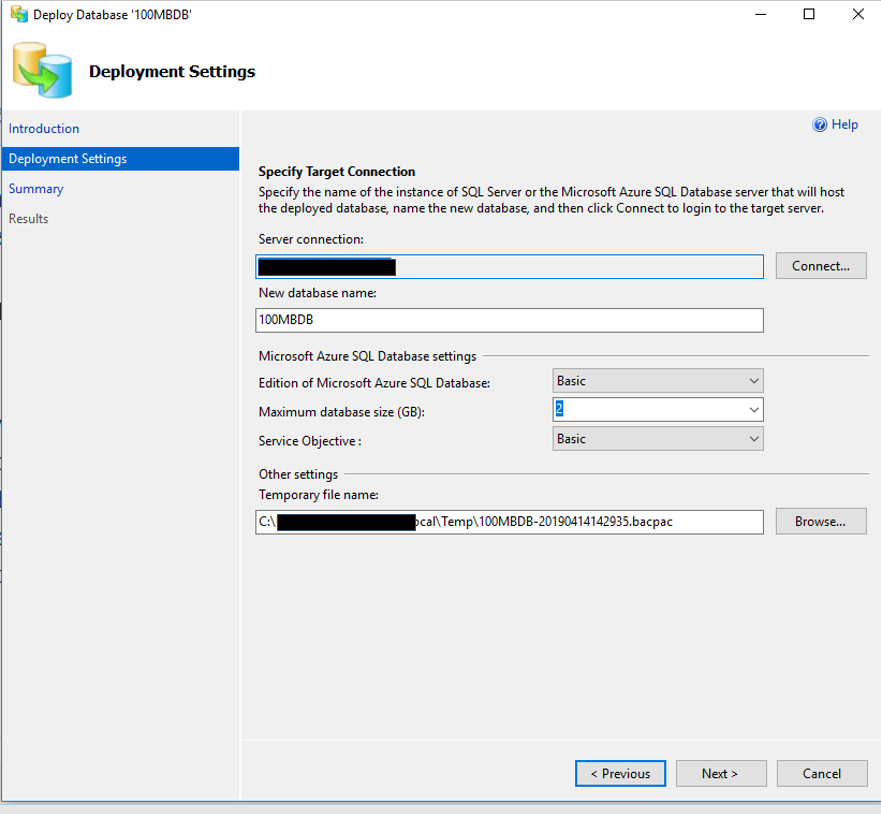
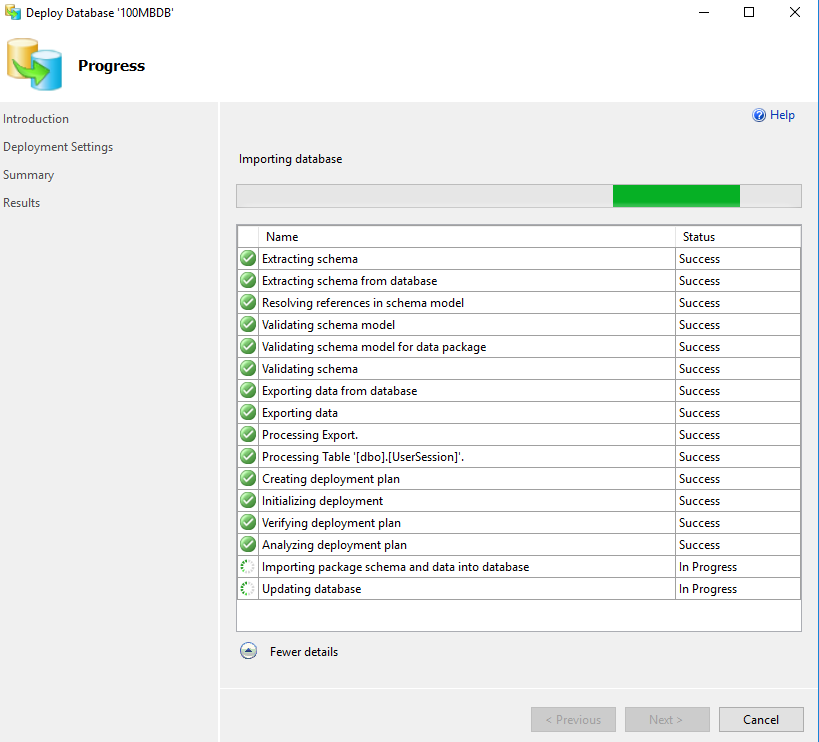
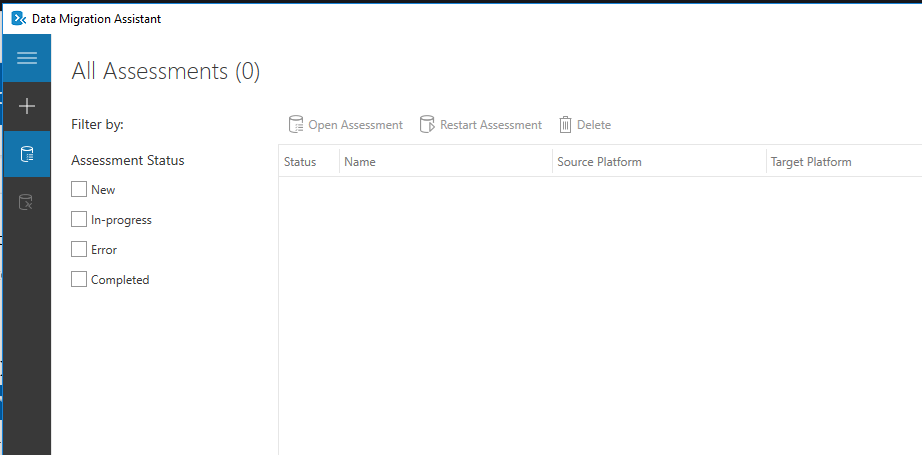
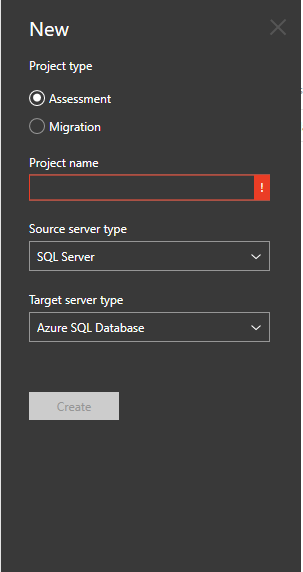
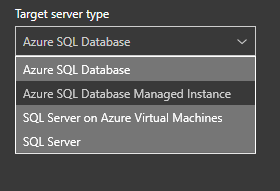
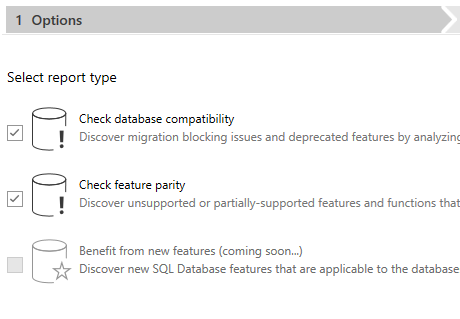 Once you click “Next” you will then be asked to identify a source. Since this post is about migrating an on-prem SQL Server database to Azure SQL Database, the source will be a local instance of SQL Server. You will have to provide an authentication method and then the database(s) you would like to complete the assessment on. Once you have provided all the information you can click the “Start Assessment” button.
Once you click “Next” you will then be asked to identify a source. Since this post is about migrating an on-prem SQL Server database to Azure SQL Database, the source will be a local instance of SQL Server. You will have to provide an authentication method and then the database(s) you would like to complete the assessment on. Once you have provided all the information you can click the “Start Assessment” button.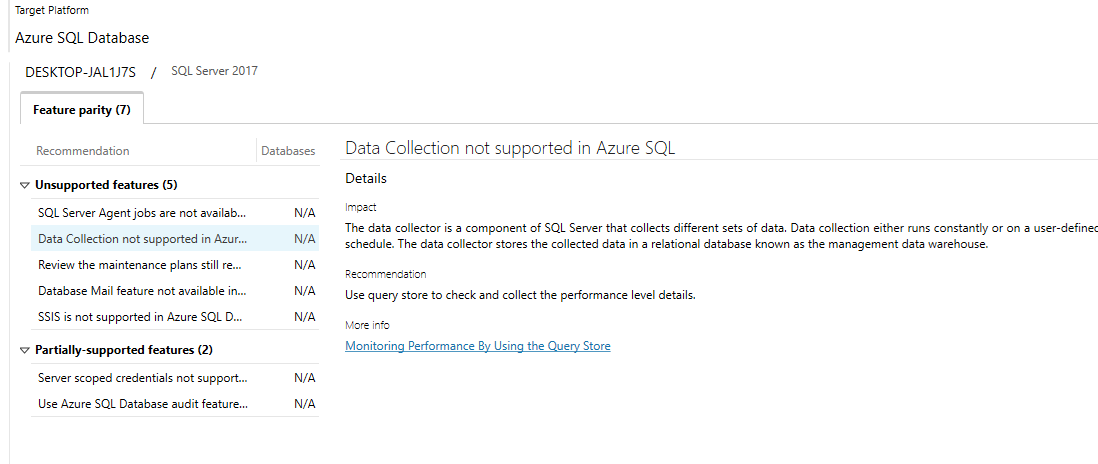
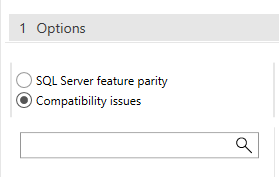
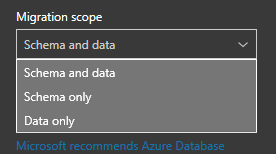
 Selecting a source if the obvious starting point for a migration. Once you do, you will then have an opportunity to pick which database you would like to migrate.
Selecting a source if the obvious starting point for a migration. Once you do, you will then have an opportunity to pick which database you would like to migrate.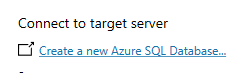 When you do, make sure you click the Connect button so the list of databases refreshes.
When you do, make sure you click the Connect button so the list of databases refreshes.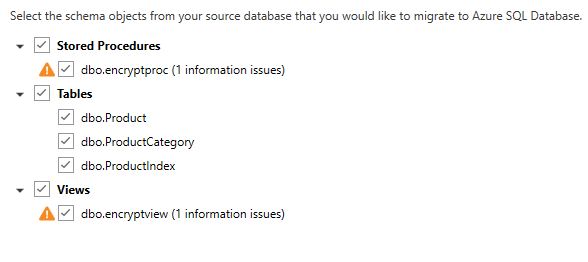 In this case there are still a few issues that will need to be address, most due to encryption, so I will not migrate those objects. The next step is to generate the scripts. Once the scripts are generated, you can save it or copy it. Note below you the DMA tool will also identify items with assessment issues.
In this case there are still a few issues that will need to be address, most due to encryption, so I will not migrate those objects. The next step is to generate the scripts. Once the scripts are generated, you can save it or copy it. Note below you the DMA tool will also identify items with assessment issues.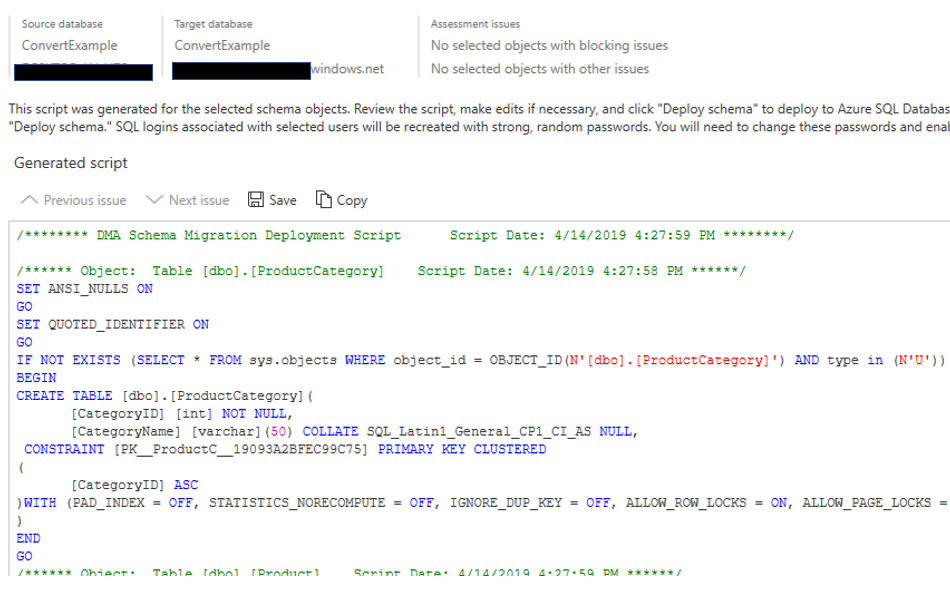
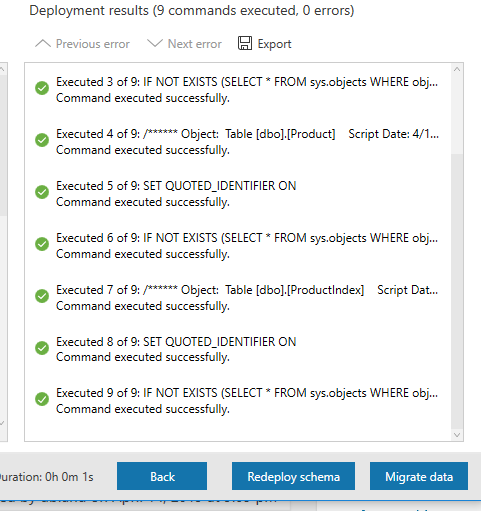
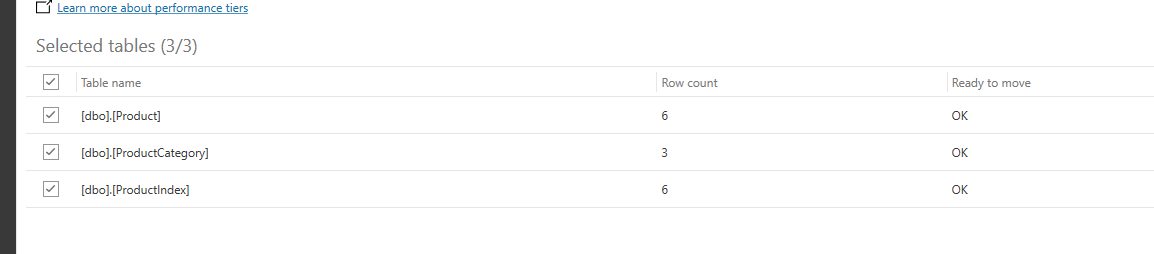
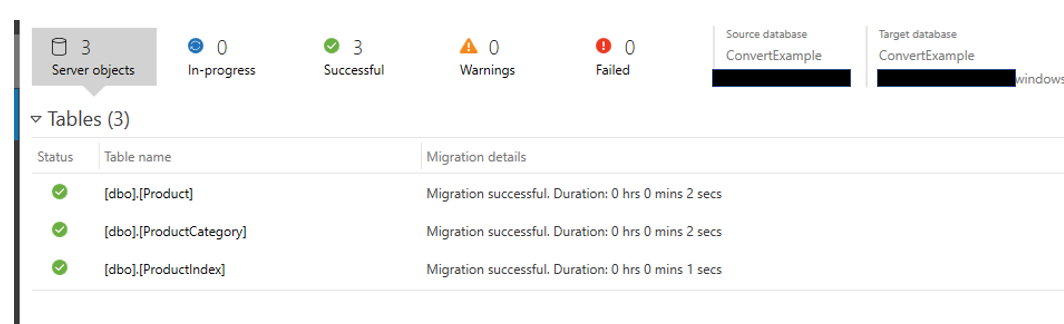
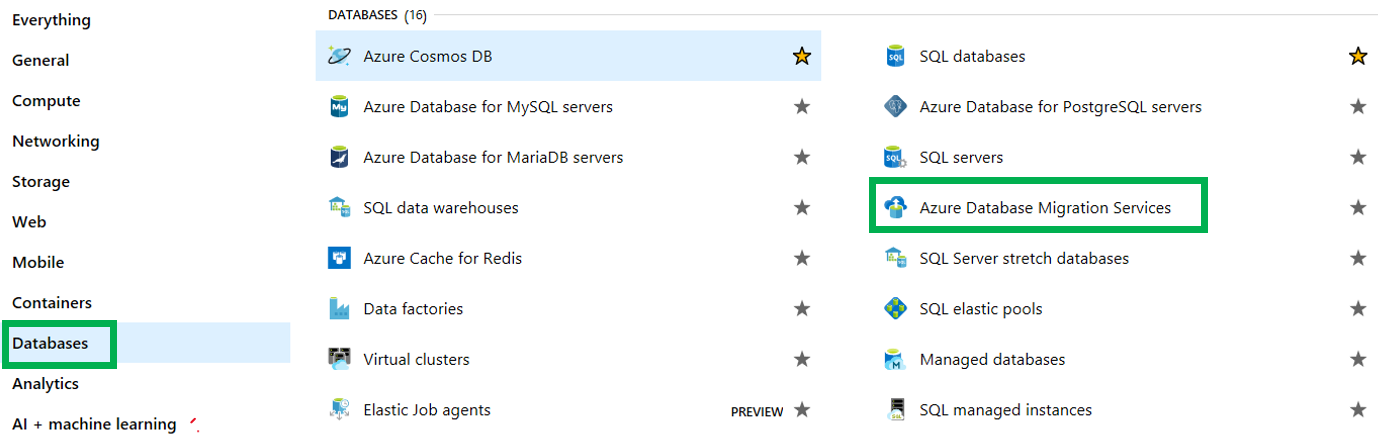
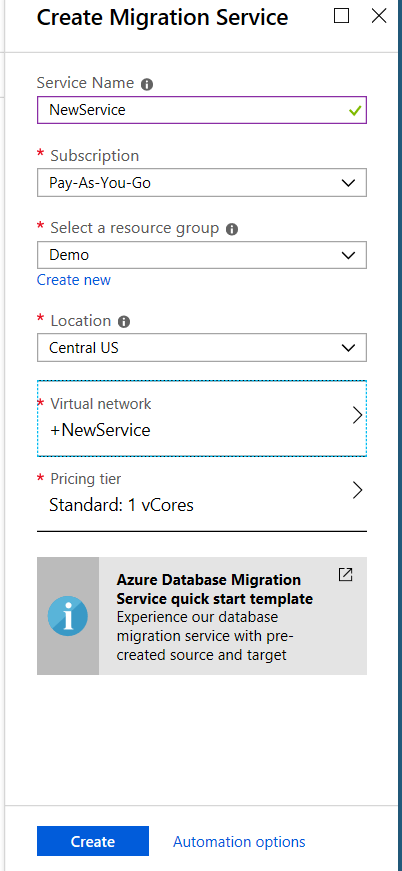
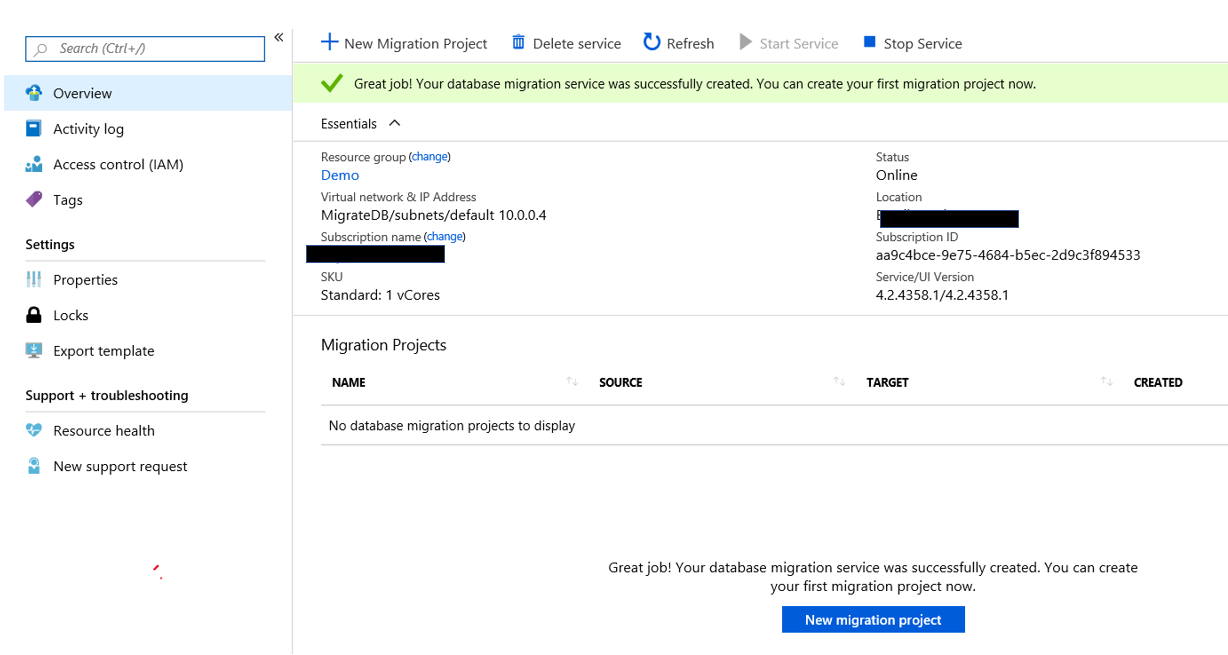
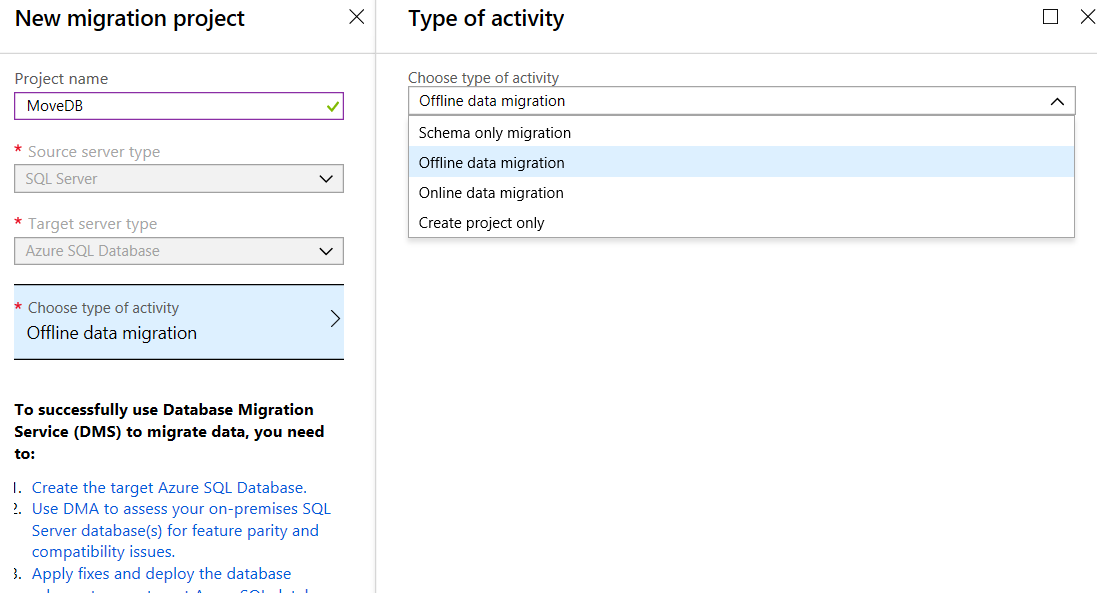
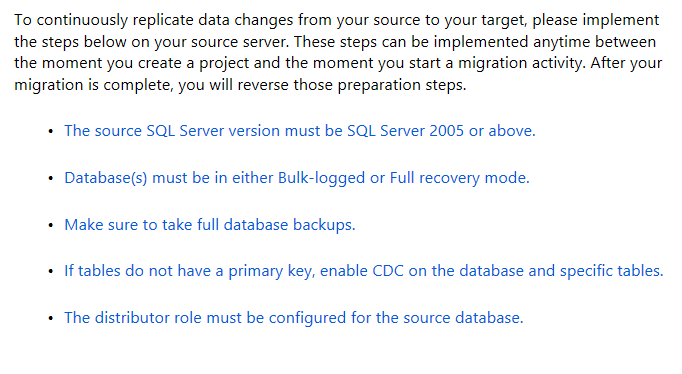 Also, if you chose Online Data Migration, it will require a higher level of SKU. You must have Premium, which I currently do not have. I received this warning what I tried to use Online Data Migration.
Also, if you chose Online Data Migration, it will require a higher level of SKU. You must have Premium, which I currently do not have. I received this warning what I tried to use Online Data Migration.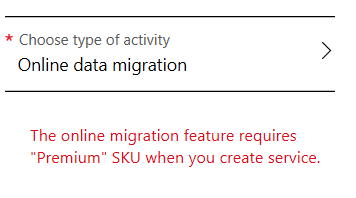 Given this I changed the type of activity to Offline Data Migration. You will have to complete several steps to be successful in the migration. These steps are fairly basic and expected. Identify a source, a target, map to target database, configure migration options and a summary.
Given this I changed the type of activity to Offline Data Migration. You will have to complete several steps to be successful in the migration. These steps are fairly basic and expected. Identify a source, a target, map to target database, configure migration options and a summary. There are a number of network and security steps that must be completed prior to utilizing this service. This is a good description of what is required,
There are a number of network and security steps that must be completed prior to utilizing this service. This is a good description of what is required, 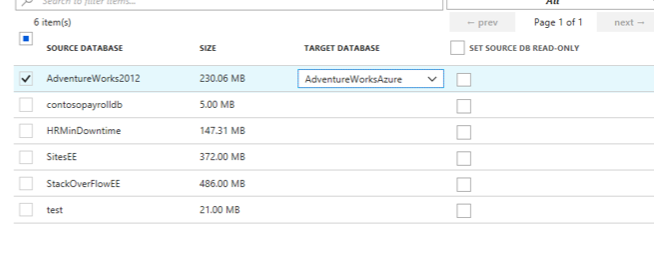
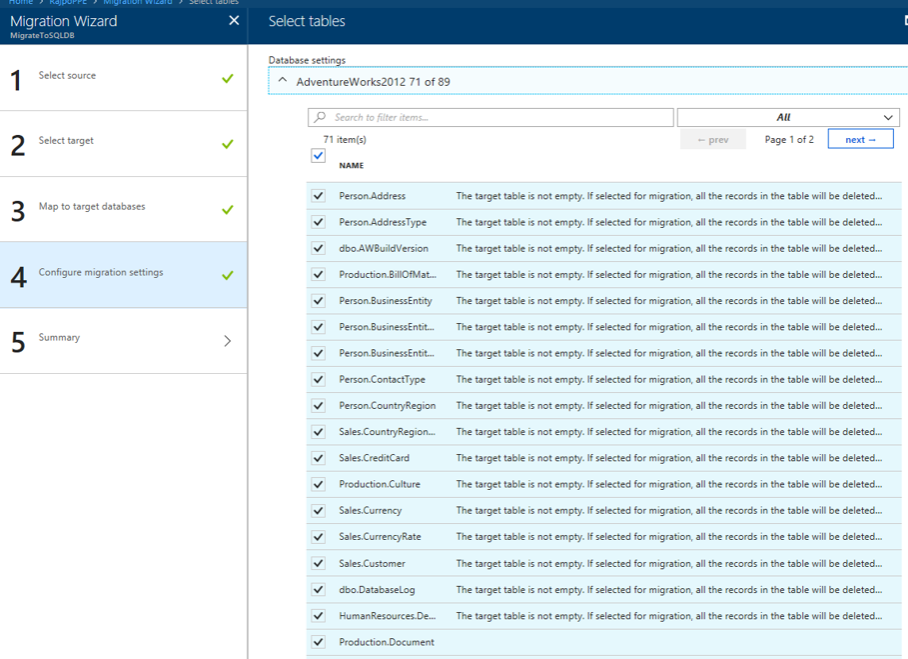
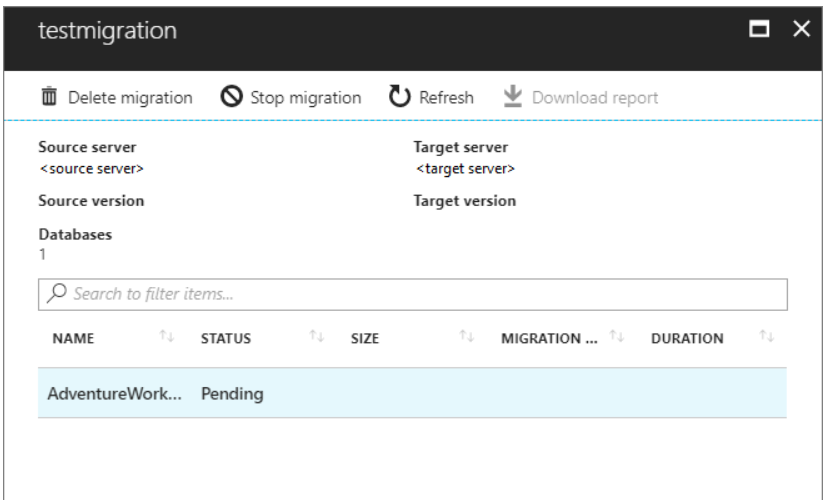
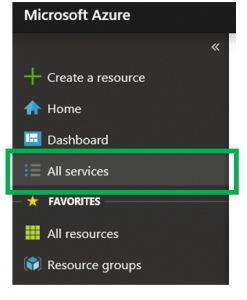
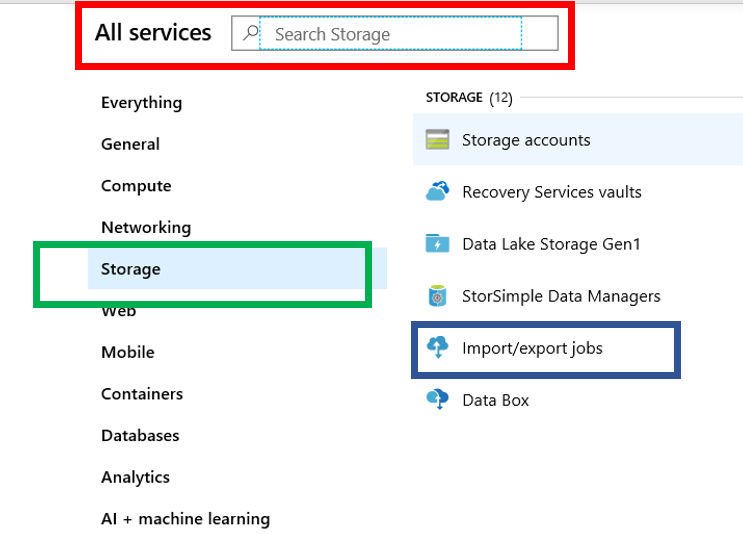
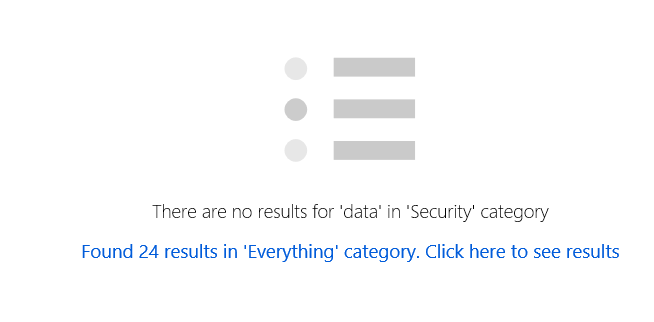
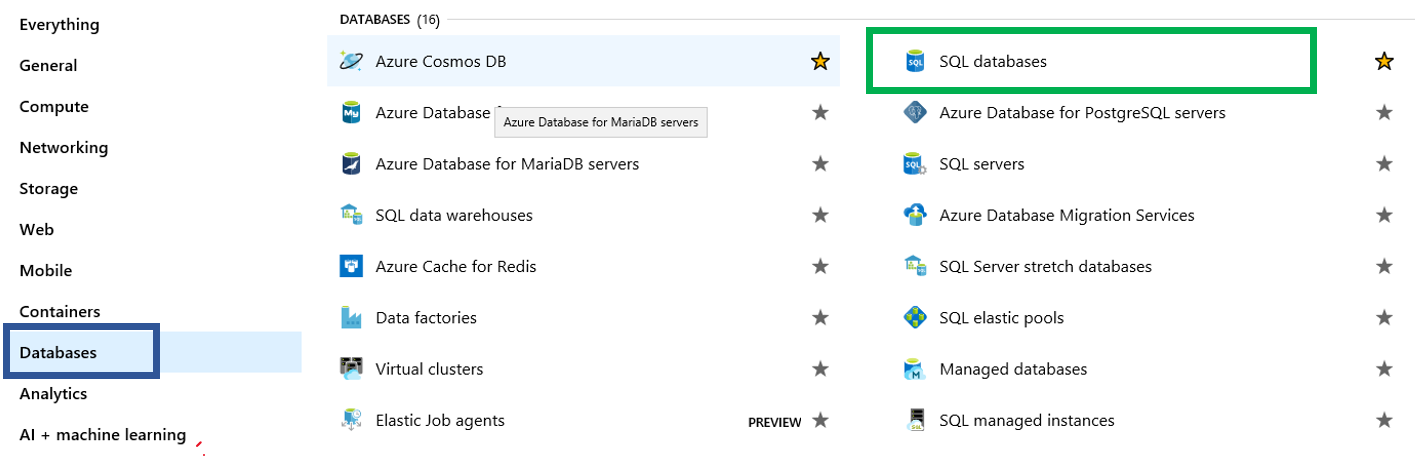
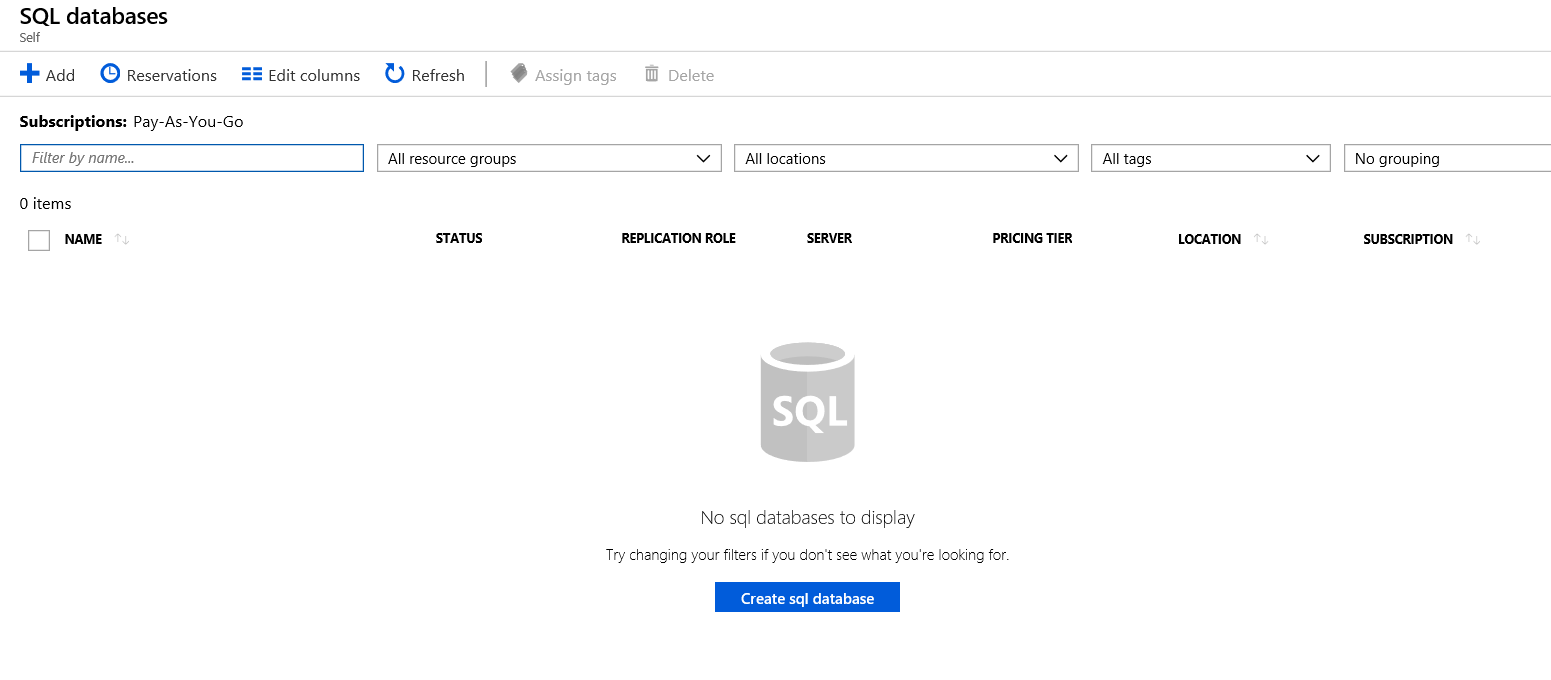 Before we move on, I would also like to point out that there are several methods to reach this page. Most notably is by using the menu item on the left. Then you will need to create the database, you can click the “SQL Databases” option. This will take you to the part of the portal that will allow you to create a database, as you see in the image above.
Before we move on, I would also like to point out that there are several methods to reach this page. Most notably is by using the menu item on the left. Then you will need to create the database, you can click the “SQL Databases” option. This will take you to the part of the portal that will allow you to create a database, as you see in the image above.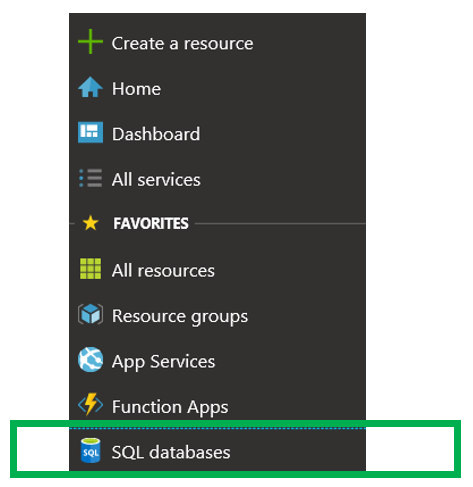
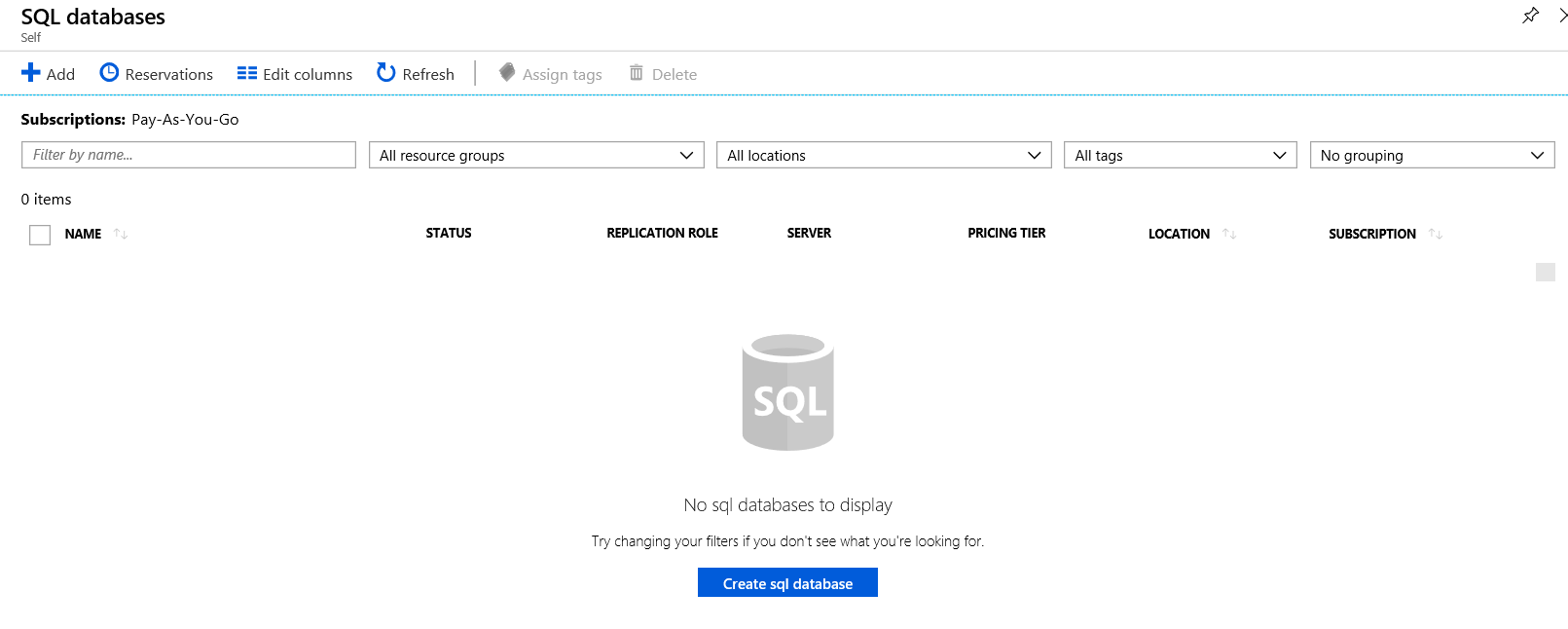
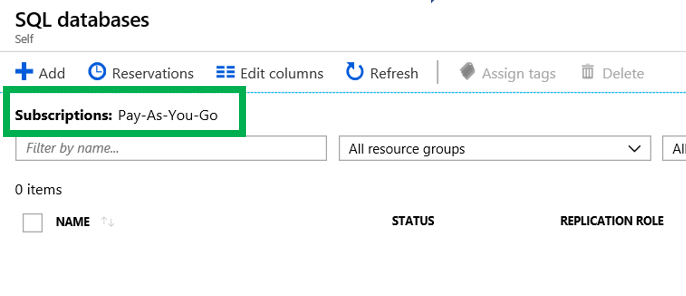 You also have the ability to change the columns that you see in the list. You simple click “Edit Columns”. You can also click “Refresh” to see new items if they do not appear.
You also have the ability to change the columns that you see in the list. You simple click “Edit Columns”. You can also click “Refresh” to see new items if they do not appear.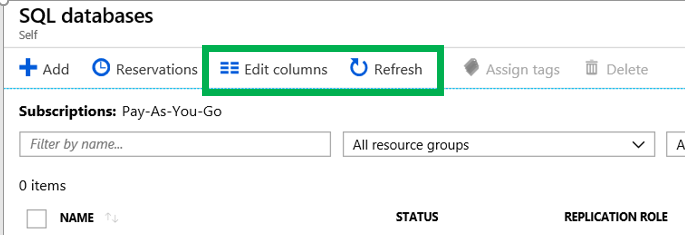
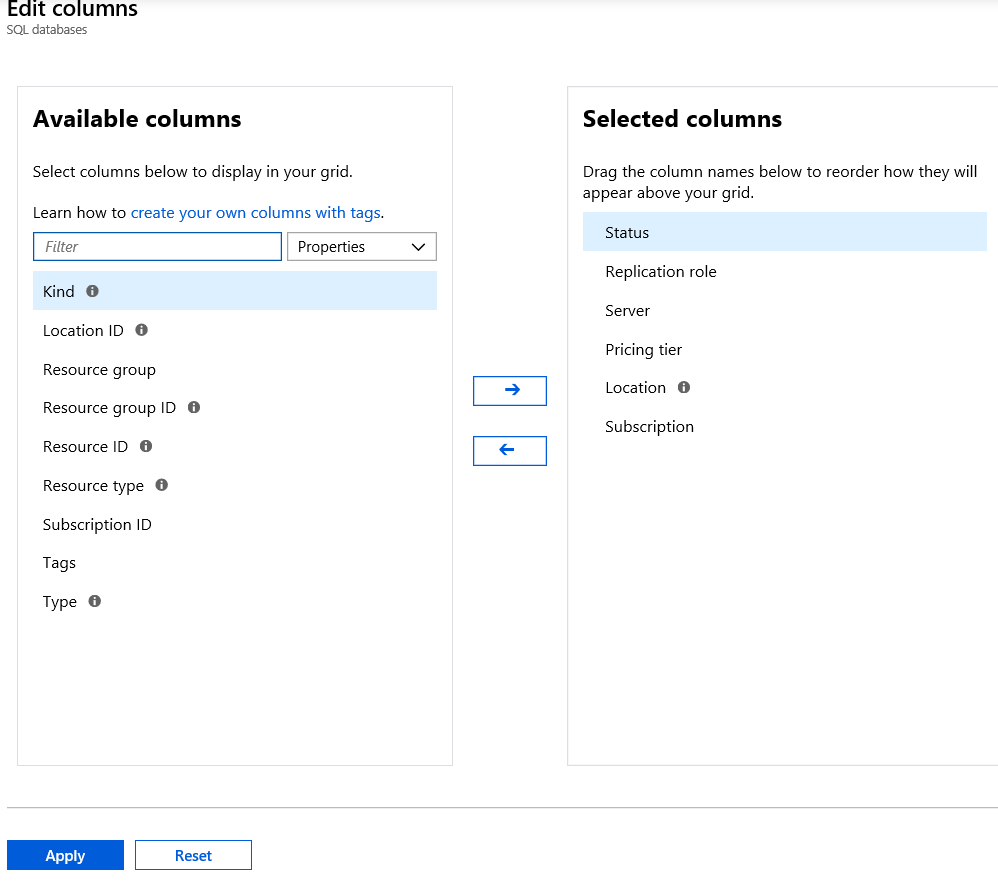

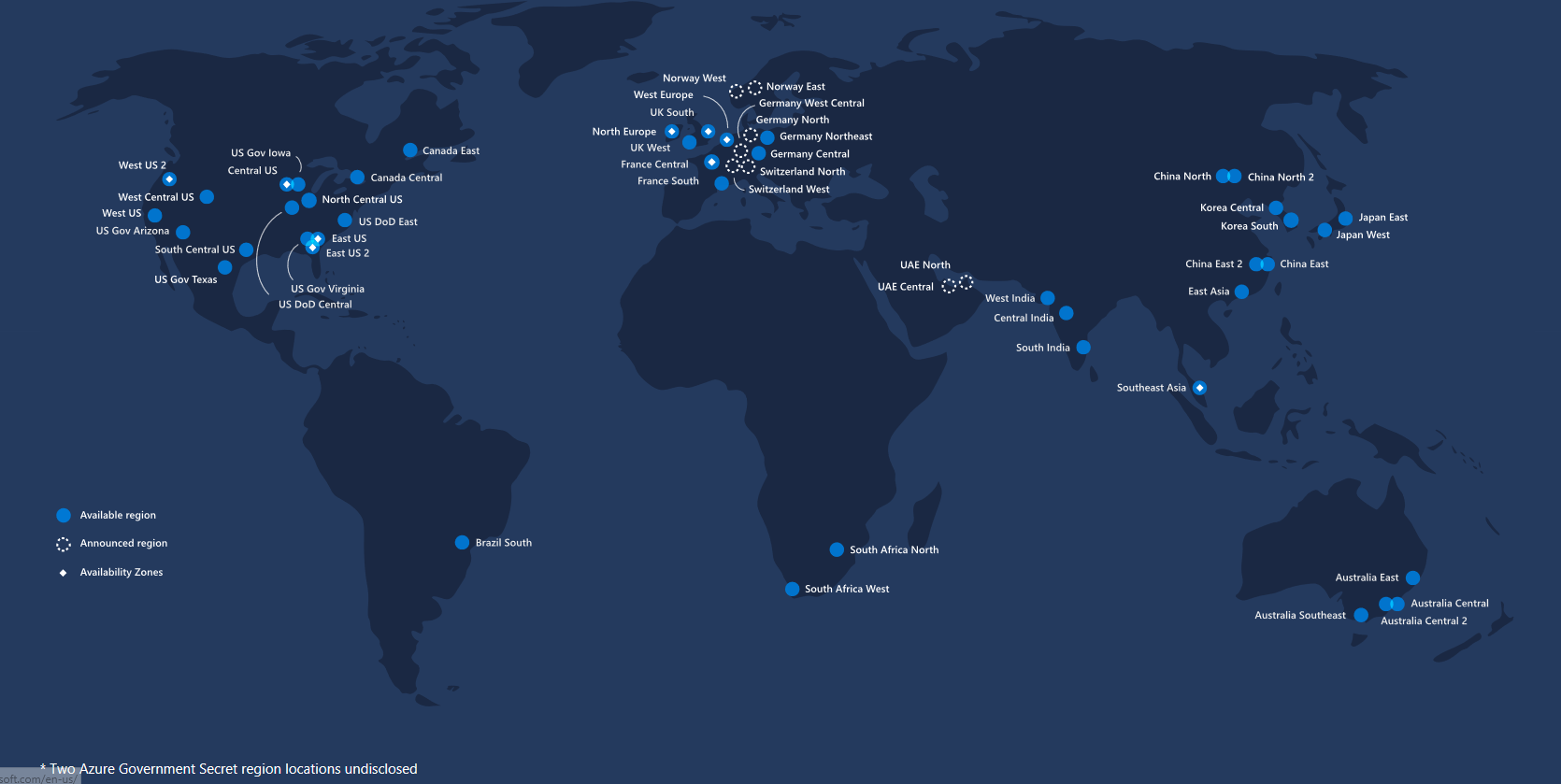
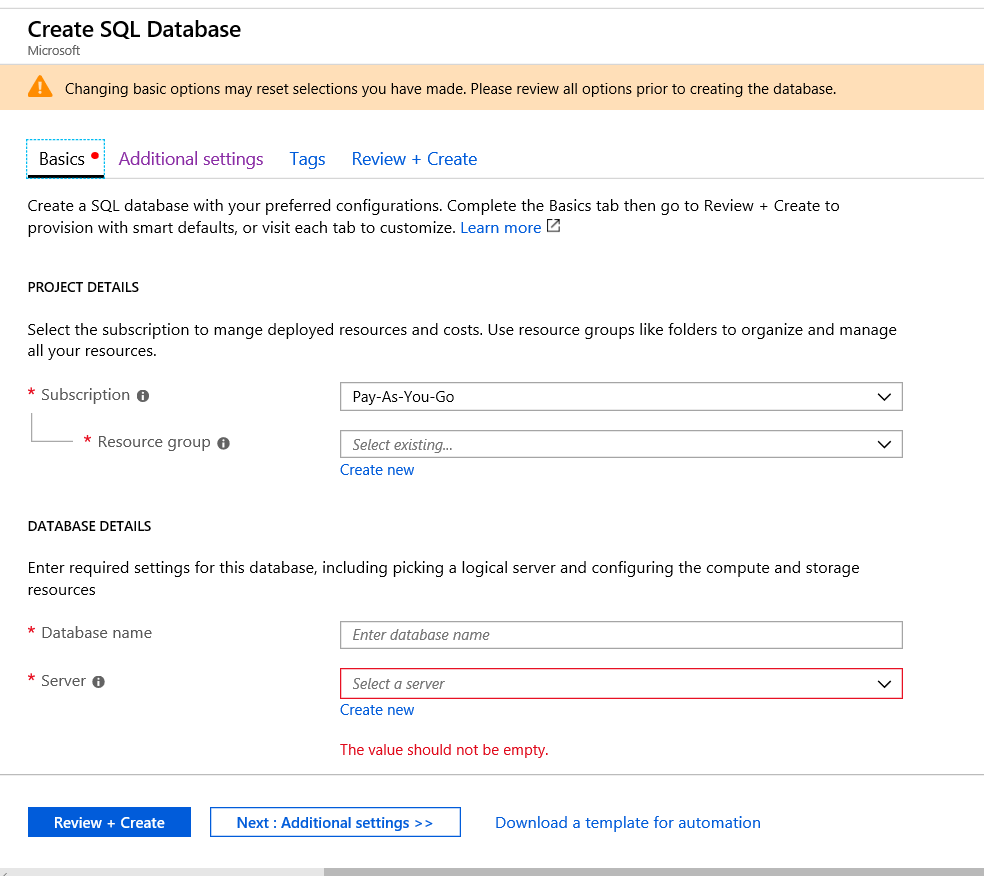
 If you violate one of the rules, Azure will tell you. Just as seen below.
If you violate one of the rules, Azure will tell you. Just as seen below.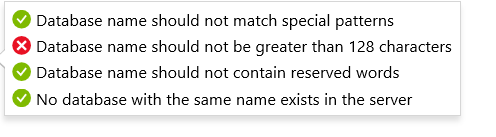 Now that we have provided a name for the database, the next step is to assign it to a server.
Now that we have provided a name for the database, the next step is to assign it to a server.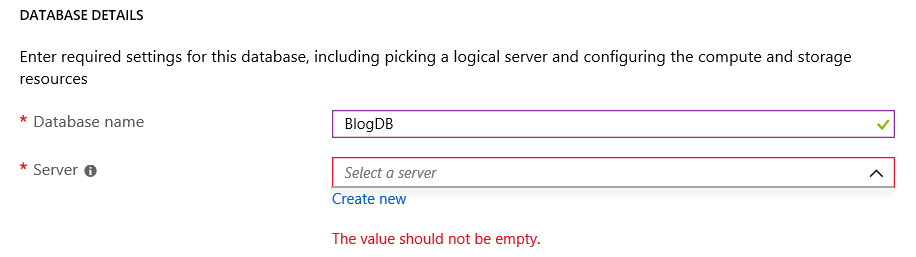 If you have not created a server yet, you can simply click the “Create New” link. A server for Azure SQL Database is a logical container for your SQL Databases and provides a centralized point for administration. Here is a link to Microsoft’s
If you have not created a server yet, you can simply click the “Create New” link. A server for Azure SQL Database is a logical container for your SQL Databases and provides a centralized point for administration. Here is a link to Microsoft’s 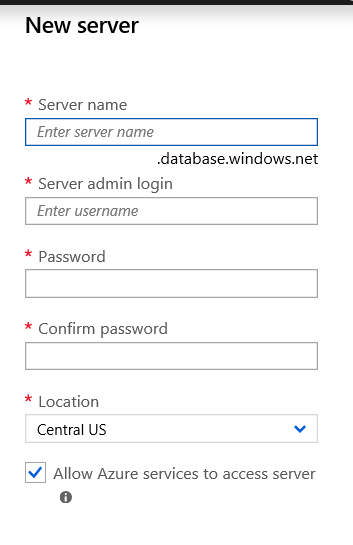 Once you have click the “Select” button and filled out all the information, it may look like you are done, but you are not. We need to provide additional information. By clicking on the “Additional Setting” item towards the bottom we will see the what else we need to provide.
Once you have click the “Select” button and filled out all the information, it may look like you are done, but you are not. We need to provide additional information. By clicking on the “Additional Setting” item towards the bottom we will see the what else we need to provide. The first item we need to address is the Data Source. Here you have three options.
The first item we need to address is the Data Source. Here you have three options.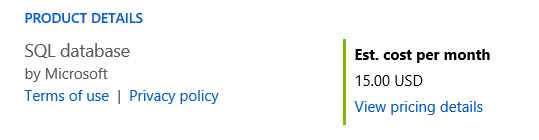 The rest of the options are pretty straight forward, however should be carefully be reviewed before creating the database.
The rest of the options are pretty straight forward, however should be carefully be reviewed before creating the database.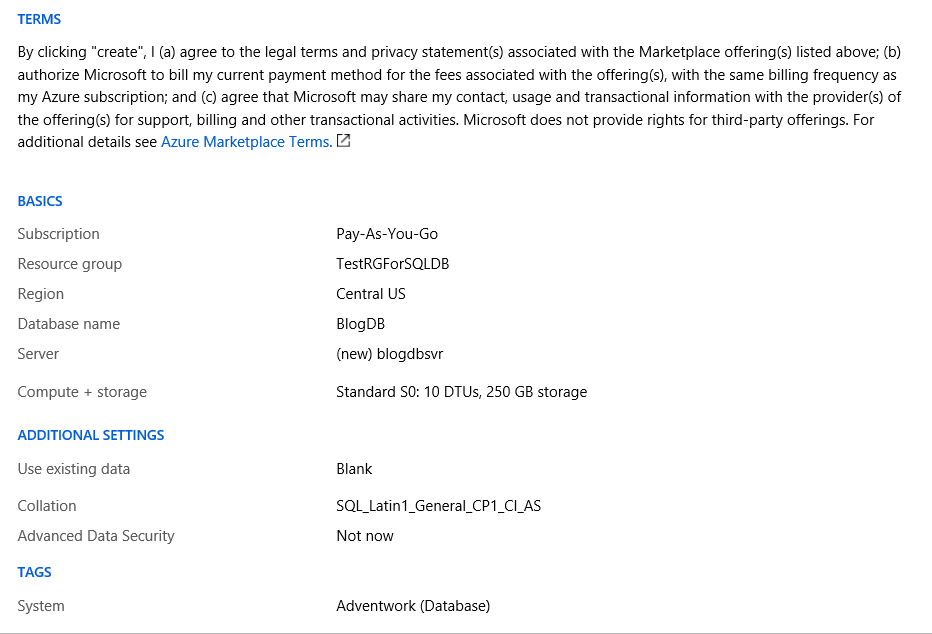
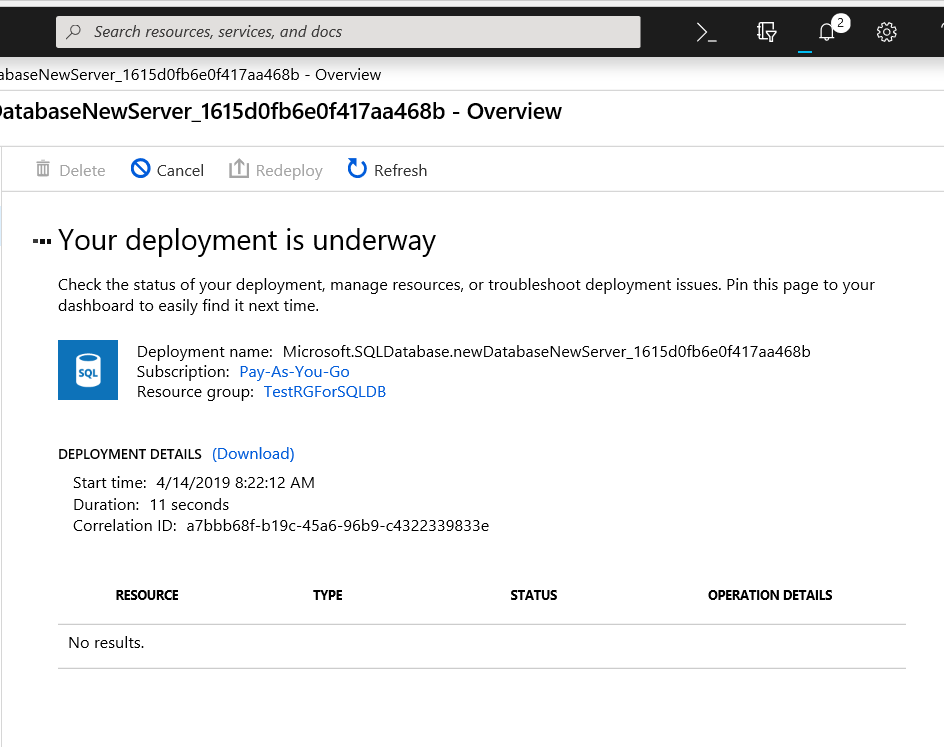 Once the deployment is complete, Azure will tell you as seen below.
Once the deployment is complete, Azure will tell you as seen below.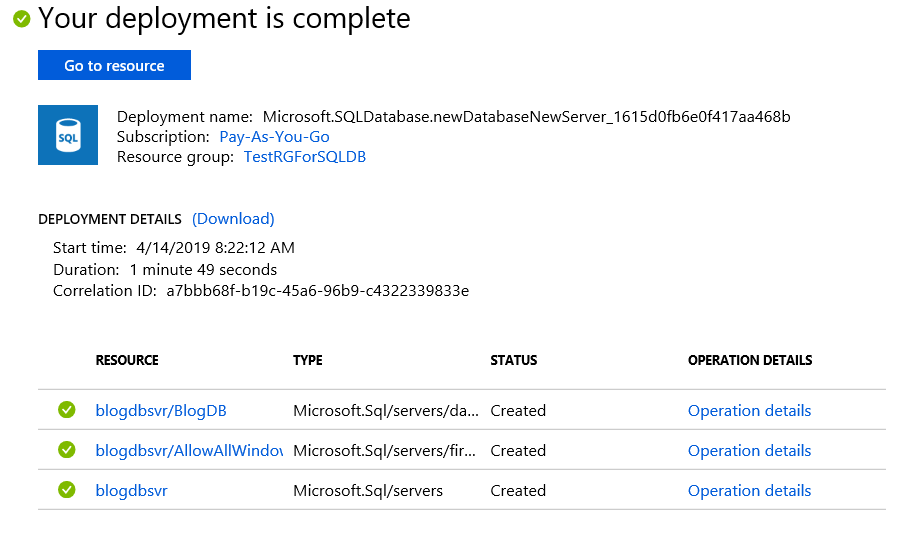
 Notice that our new database is listed.
Notice that our new database is listed.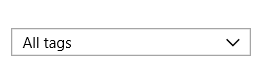 If you click the drop down arrow you will see this and the tags that was created. By clicking the box next to Adventwork, the list will only show items that have a tag of Adventwork.
If you click the drop down arrow you will see this and the tags that was created. By clicking the box next to Adventwork, the list will only show items that have a tag of Adventwork.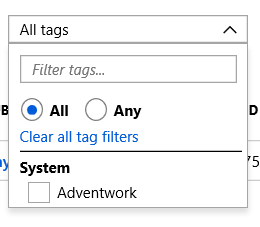 Connecting to the Database
Connecting to the Database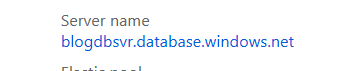 Once on the clipboard, it is time to open SSMS. You will connect just as if you were connecting to an On-Prem SQL Server using SQL Authentication.
Once on the clipboard, it is time to open SSMS. You will connect just as if you were connecting to an On-Prem SQL Server using SQL Authentication.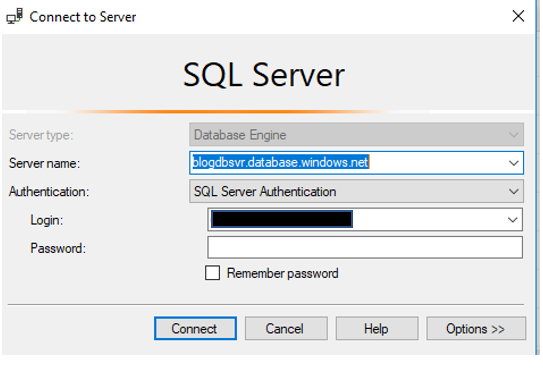 Once you enter a user name and password, you click Connect. This is where you will begin to see a few differences. You will be asked to login into your Azure account as well as a few screens about your IP address.
Once you enter a user name and password, you click Connect. This is where you will begin to see a few differences. You will be asked to login into your Azure account as well as a few screens about your IP address.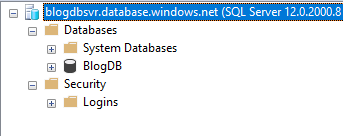
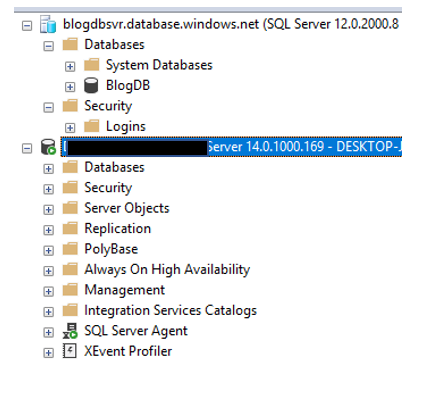 Listing all the differences is outside the purpose of the post, however there is a lot of really good information available. I may cover some of these differences in future blog posts. Once you are in SSMS, you can do many of the same things you have done with an on-prem instance. Including creating objects, writing queries and working with security. Please keep in mind that there are some differences on how security is set up, however that is for another time.
Listing all the differences is outside the purpose of the post, however there is a lot of really good information available. I may cover some of these differences in future blog posts. Once you are in SSMS, you can do many of the same things you have done with an on-prem instance. Including creating objects, writing queries and working with security. Please keep in mind that there are some differences on how security is set up, however that is for another time.