Formatting T-SQL code is very important. There are many tools that we can use to help us. One of my favorites is the PoorSQL Formatter. There is a website that you can use, www.poorsql.com. I also did a blog post a while ago on the PoorSQL extension for Azure Data Studio, you can find it here. Now I have found out that there is also a plug in for SQL Server Management Studio. This apparently has been around for a while. but I just became aware of it recently. The version of PoorSQL Formatter we are going to talk about in this post will work with SSMS 2014 or newer.
So what is PoorSQL Formatter? Well, as you probably know, formatting is very important when writing T-SQL code. While we try to format our code as we write it, sometimes the code we need to review was written by someone else and maybe doesn’t follow formatting standards. This is where PoorSQL Formatter will come in handy. It will help us take the poorly written code and format it in a manner that is more in line with T-SQL formatting best practices. The best part, it will do the formatting in seconds.
In order to install this extension, we will need to download it first. To do so, go to PoorSQL,com. Once you are there, find the link that says “SSMS/Visual Studio plugin, this will be toward the top of the page. As in the image below.

Once you download the MSI file, double click it and install it. Then open SSMS. When you do, under the Tools menu, you will find two new items. “Format T-SQL Code” and “T-SQL Formatting Options…”. Of course the first one is what you will use to format your code. While the second item is where the rules that the tool will follow when formatting code.
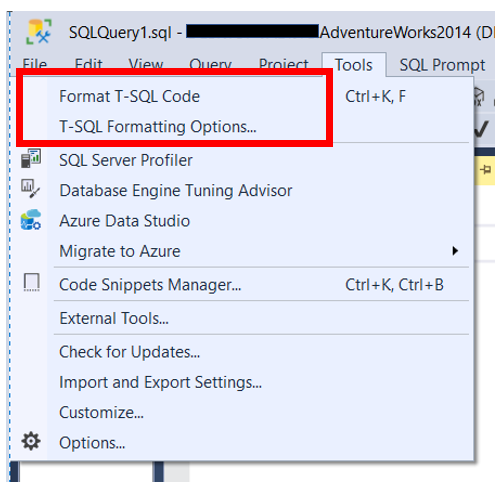
Let’s take a look at the options first. When you click the menu item, a window similar to the image below will appear.
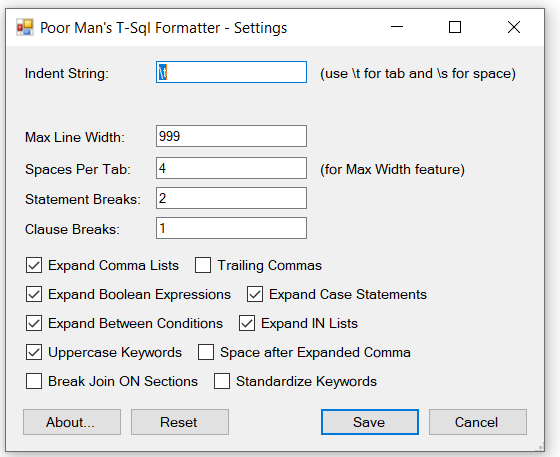
As you can see there are a number of options. I usually keep the defaults, which is what you see above. I think they are pretty good default settings.
Once you have opened your poorly formatted code in SSMS, you can now use PoorSQL Formatter to fix some of the issues. To do this, now click on the first menu item, “Format T-SQL Code”. Once you click it, it will now format your code based on the preferences you have define. Again, I think the defaults are pretty good. Well, they work for me.
The more I use this tool, the more I like it. I even have choices in what rules for formatted and what development tool I can use. I can use it in both Azure Data Studio and SQL Server Management Studio.
Thanks for visiting my blog!!